Recently upgraded from Catalina to Big Sur. I use Apple Preview to reduce the file size of pictures without reducing the image size or resolution. (Option>File>Save as... then moved the Quality slider bar) This always worked well before Big Sur. From Catalina to Big Sure the version of preview stayed at v11. Now with Big Sur it does not work. Anytime I reduce the slider bar the file size always stays the same size and never reduces. I tried 'Save as' and 'Export' and moved the slider bar. The fie size is not reducing. Any ideas about this?
You are using an out of date browser. It may not display this or other websites correctly.
You should upgrade or use an alternative browser.
You should upgrade or use an alternative browser.
Big Sur upgrade and pics with Preview
- Thread starter Ken_NJ
- Start date
- Joined
- Jan 1, 2009
- Messages
- 15,515
- Reaction score
- 3,877
- Points
- 113
- Location
- Winchester, VA
- Your Mac's Specs
- MBP 16" 2023 (M3 Pro), iPhone 15 Pro, plus ATVs, AWatch, MacMinis (multiple)
Try File>Export and pick your format to save. In the formats where it is a factor, there is a quality slider bar. The change in file size is related to the format, or you have to resize and change resolution. It's always been that way, as far as I know. To use a smaller file size, you have to give up resolution. Nothing is free.
Tried Export (as jpg), gave the same result. I took one picture, did Export and Saved as and in both cases moved the slider all the way down. All the file sizes stayed the same as the original file. Never had to change the size or resolution.
I've been using 'Save as' all the time and it's always reduced the file size, prior to Big Sur.
I've been using 'Save as' all the time and it's always reduced the file size, prior to Big Sur.
- Joined
- Jan 1, 2009
- Messages
- 15,515
- Reaction score
- 3,877
- Points
- 113
- Location
- Winchester, VA
- Your Mac's Specs
- MBP 16" 2023 (M3 Pro), iPhone 15 Pro, plus ATVs, AWatch, MacMinis (multiple)
Well, here is my own experiment. First I exported an image from Photos using three formats: TIFF, JPG and PNG. The largest was the TIFF, so I opened that in Preview, then Exported it as a JPG with the default quality setting, renaming it to the original name plus "from TIFF." Then I Exported again as a JPG with the quality slider to the left almost all the way and added "lo qual" to the name. Here is the result:

As you can see, the original file sizes were all different as exported from Photos. And when I exported the TIFF image from Preview to jpg, I got a file size almost the same as what Photos got when it exported, about 2.8 MB. The low quality then dropped to 656 KB.
So, it's working. It's something going on in your system, or you aren't doing it properly.

As you can see, the original file sizes were all different as exported from Photos. And when I exported the TIFF image from Preview to jpg, I got a file size almost the same as what Photos got when it exported, about 2.8 MB. The low quality then dropped to 656 KB.
So, it's working. It's something going on in your system, or you aren't doing it properly.
- Joined
- Jan 23, 2009
- Messages
- 10,296
- Reaction score
- 2,232
- Points
- 113
- Location
- Born Scotland. Worked all over UK. Live in Wales
- Your Mac's Specs
- M2 Max Studio Extra, 32GB memory, 4TB, Sonoma 14.4.1 Apple 5K Retina Studio Monitor
I don't use Photos.
No offence intended, but maybe if you did use Photos, your problem would be solved? It's a cracking good app with a wide array of options.
Ian
- Joined
- Jan 1, 2009
- Messages
- 15,515
- Reaction score
- 3,877
- Points
- 113
- Location
- Winchester, VA
- Your Mac's Specs
- MBP 16" 2023 (M3 Pro), iPhone 15 Pro, plus ATVs, AWatch, MacMinis (multiple)
To be very clear, the sizing slider ONLY appears in the formats in which the slider is available, that is, jpeg, HEIC and jpeg 2000. The other formats don't offer the option because it does not apply.
Called Apple support. Seems others have the same problem as what I'm having and they are looking into it. Probably, maybe, a patch in the future. They added my issue to the existing case. In the meantime I can do what I need to from Photos by exporting the pictures.
I'm having the same problem with Big Sur. Go to Preview, click export, slide the slider bar down to decrease the size of a large file down to say, 275kb, but it still saves the file as a whopping 3mb file, rather than the smaller file. So, while the program appears to be working, it actually isn't. We're not doing anything wrong. We're not stupid. We are following the instructions.Recently upgraded from Catalina to Big Sur. I use Apple Preview to reduce the file size of pictures without reducing the image size or resolution. (Option>File>Save as... then moved the Quality slider bar) This always worked well before Big Sur. From Catalina to Big Sure the version of preview stayed at v11. Now with Big Sur it does not work. Anytime I reduce the slider bar the file size always stays the same size and never reduces. I tried 'Save as' and 'Export' and moved the slider bar. The fie size is not reducing. Any ideas about this?
But here's the deal. The Preview function of Big Sur doesn't play nice with .jpg. It only works when you use apples new HEIC image format. If you fire up a HEIC file with Preview in Big Sur, you can save it as a reduced sized jpg and everything works smoothly. But if you start with a jpg file, Big Sur will not work. What works for me is to edit the file while in Photo. When I click on export, Preview converts the HEIC image to a tiff file and allows you to decrease the photo size and save as a jpg. I discovered this just on a hunch when I saw in the discussion thread that it was a problem unique to Big Sur.
- Joined
- Jan 1, 2009
- Messages
- 15,515
- Reaction score
- 3,877
- Points
- 113
- Location
- Winchester, VA
- Your Mac's Specs
- MBP 16" 2023 (M3 Pro), iPhone 15 Pro, plus ATVs, AWatch, MacMinis (multiple)
I'm sorry, but just about everything you posted was incorrect.I'm having the same problem with Big Sur. Go to Preview, click export, slide the slider bar down to decrease the size of a large file down to say, 275kb, but it still saves the file as a whopping 3mb file, rather than the smaller file. So, while the program appears to be working, it actually isn't. We're not doing anything wrong. We're not stupid. We are following the instructions.
But here's the deal. The Preview function of Big Sur doesn't play nice with .jpg. It only works when you use apples new HEIC image format. If you fire up a HEIC file with Preview in Big Sur, you can save it as a reduced sized jpg and everything works smoothly. But if you start with a jpg file, Big Sur will not work. What works for me is to edit the file while in Photo. When I click on export, Preview converts the HEIC image to a tiff file and allows you to decrease the photo size and save as a jpg. I discovered this just on a hunch when I saw in the discussion thread that it was a problem unique to Big Sur.
The slider in the Export section of Preview is for reduction in QUALITY, not size. It happens to make a size difference, but that's not how to reduce the size. To reduce size, open the original image, then go to Tools, Adjust Size, change the pixel dimensions, save the file. done.
To prove it works, here is the before for an image I have:
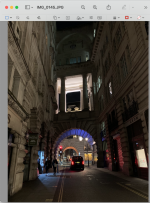
Note that it is a .jpg file. Here is the Finder information showing it as 5.1 MB:
Now I open Tools and Adjust size and get this:
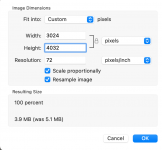
As you can see, it shows the pixel dimensions. I adjusted the size by typing in where it says "4032" and replace it with "1008" and the other dimension changed automatically because they are locked together. Here is the after shot:
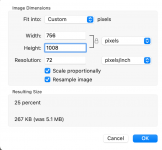
Note that the file is now reduced to 289KB (from 5.1 MB). And here is the Finder entry with the new file. I did rename it so I could keep the original separate from this little demonstration:
So, use Tools, Adjust size to adjust the size and it works every time. No need to go through the hoops you are using.
And for reference, I'm on Big Sur, 11.4 and Preview 11.0.
- Joined
- Jun 12, 2011
- Messages
- 9,707
- Reaction score
- 1,892
- Points
- 113
- Location
- Melbourne, Australia and Ubud, Bali, Indonesia
- Your Mac's Specs
- 2021 M1 MacBook Pro 14" macOS 14.4.1, Mid 2010MacBook 13" iPhone 13 Pro max, iPad 6, Apple Watch SE.
This is the method I and I imagine many people have used for years to reduce the size of images for posting to forums and other web sites that have restrictions on max file sizes. I am pleased to say it still works.




