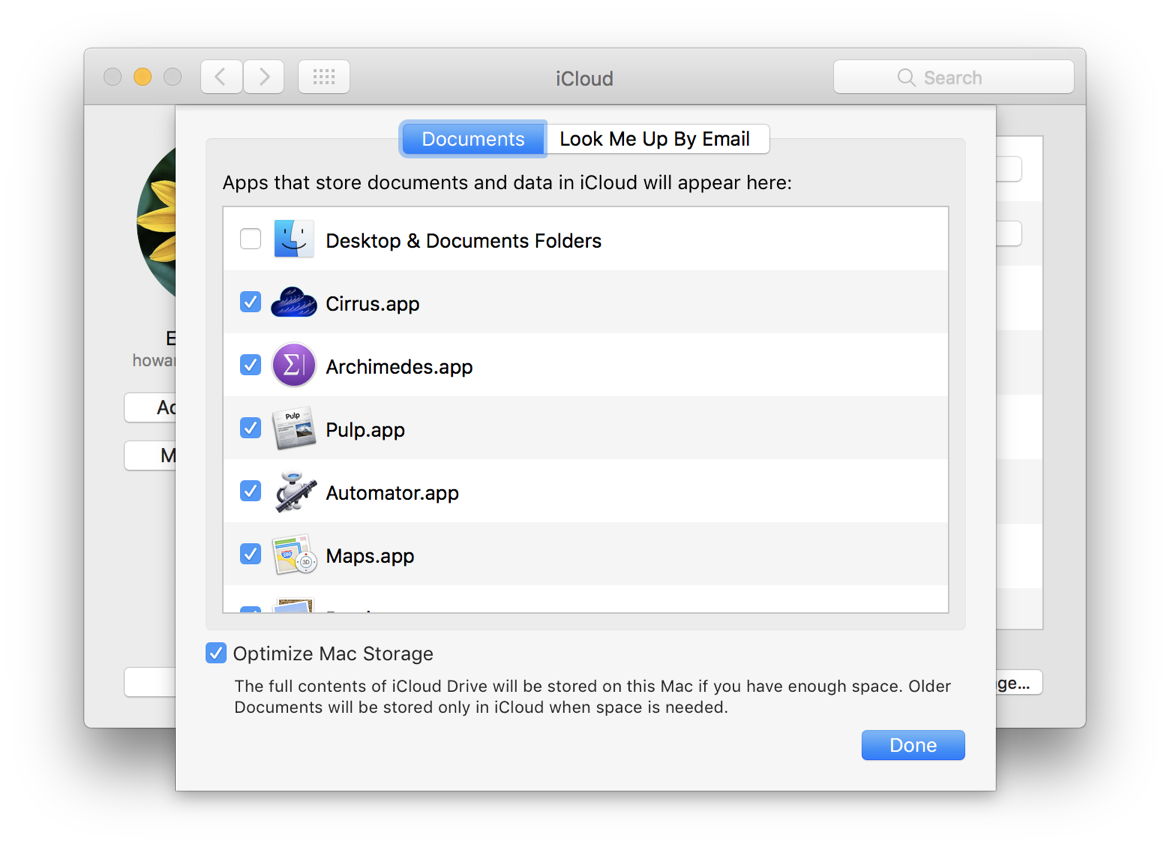What I think I want is actually to get it sorted out somehow

I think Documents could be shared - all the machines see the same thing.
But as to Desktop I am unclear. When there is a shared Desktop, what do I see on each macine. Is it the same on all of them? Same positioning? I tend to use the Desktop for much more than maybe I should, but that is the way my use has evolved over upwards of 30 years. Also one of the iMacs has a sceond screen that I use a lot. I am unclear how that plays into this. When I do something on it, or put icons on it what happens on the other machines?
BTW - as I stumble around on iCloud Drive looking from ther different machines I see a number of folders with Desktop in their name. Some are just Desktop, and others have a dash and then the name of one of the computers - not sure but at least some of those show up within a plain Desktop.
Before you take any actions, make current backups of all machines. Anything can go wrong.
I would recommend that you can use iCloud Drive to sync, but not use the various "Optimize" options. My thinking on that is that if you lose Internet for any reason, then those files that have been evicted (Apple's term for them being moved to the cloud) won't be available to you even though you can see the filename on the Mac. But you can still use iCloud Drive to sync the files you want to sync across the machines by copying them into the iCloud Drive on any given machine and it will sync to the same location on the other machines logged into that same AppleID and for which iCloud Drive is active. And if you want to have files that are NOT synced, you just don't put them in the iCloud Drive folder.
So, from where you are, what you will need to do is to turn off the "Optimize..." options on each machine that it is currently turned on and then wait.......the files will need to be downloaded by the system from iCloud back to where they need to be, and that can take time. Apple's documentation on the process is very sketchy, but you can start here:
On your Mac, use Apple ID iCloud settings to turn iCloud features on or off and manage iCloud storage.
support.apple.com
Note that at the top of the page you can select which version of macOS you are running on each machine to get specific instructions on how to turn it ON, but nothing on how to turn it OFF.
There are a few places to get more information, including the Eclectic Light Company website. Here is a link to an older article that tries to explain what is happening:
A detailed look at the presentation of folders and files in the Finder, GUI, Terminal, and FileManager in different iCloud options.

eclecticlight.co
If you search that website for "Optimize storage" you'll find other technical articles on this somewhat opaque system from Apple. The owner of the site, Howard Oakley, is a very knowledgable Mac expert who digs into the technical workings for what Apple is doing.
So, what i think should happen if you turn off Optimize on, say, the MBP, the system SHOULD create a new Desktop and a new Documents folder on the MBP and download everything from the cloud to those two folders. I think that you will then have to do some fiddling to make these two new folders into your Desktop and Document folders as I think the system will NOT overwrite what is already there, i.e., the current folder full of stubs for the evicted files. I've not done that myself, so I'm not totally sure what will happen. I do know it will take time, however. Do the two machines, the MBP and the new iMac, separately and let each one run to completion at downloading. The download is a slow process because it runs in the background as a low-priority task.
BTW - as I stumble around on iCloud Drive looking from ther different machines I see a number of folders with Desktop in their name. Some are just Desktop, and others have a dash and then the name of one of the computers - not sure but at least some of those show up within a plain Desktop.
Yeah, what that indicates is that the Optimized machines have put the Desktop and Documents folder into the iCloud Drive folder on each machine, but then to keep them sorted out given them the extention of the name of the machine from which they came. And if you have mutiple users on the various machines, each Desktop and Documents folder will be replicated and renamed again. It gets ugly fast.
I think when you have turned off the Optimize.. on each machine those individual folders from other machines should go away. Not totally sure on that, however, so don't be surprised if they don't. In any case, once the downloads from turning off Optimize are complete, you can then check the various Desktop and Documents folders still on iCloud Drive to see what, if anything, you might need to move to the new Desktop and Documents folders that have been created and then delete the folders from iCloud Drive and they should go away.
Once the restoration is done, then the way to use iCloud Drive is that for any folder you want shared, move it to the iCloud Drive folder and it will be synced, with each machine receiving a full copy, also in their own iCloud Drive folder, and one stored in the cloud. It's a lot like Dropbox at that point.
As for the iPhones, I use iCloud to sync Photos, Notes, and Messages between my MBP and my iPhone and iPad. I've set that on my iPhone under Settings, AppleID, iCloud. It also needs to be set in Preferences for the three apps on each Mac that you want to be synced.
That is probably enough for now. Make the backups and turn off Optimize and wait...report back on progress.