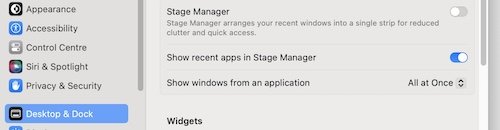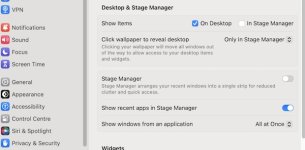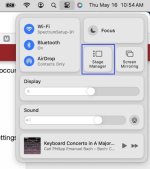You are using an out of date browser. It may not display this or other websites correctly.
You should upgrade or use an alternative browser.
You should upgrade or use an alternative browser.
What is this outline of a square on my desktop.
- Thread starter Whoopie
- Start date
- Joined
- Jan 23, 2009
- Messages
- 10,735
- Reaction score
- 2,624
- Points
- 113
- Location
- Born Scotland. Worked all over UK. Live in Wales
- Your Mac's Specs
- M2 Max Studio Extra, 32GB memory, 4TB, Sequoia 15.4.1 Apple 5K Retina Studio Monitor
Any chance you could take a Screenshot of the problem? Cmd + Shift + 4 will allow you to place the Screenshot where you want it.
Other Screenshot options are shown on this Apple Link:
 support.apple.com
support.apple.com
Ian
Other Screenshot options are shown on this Apple Link:
Take a screenshot on Mac – Apple Support (UK)
You can capture the entire screen, a window or just a portion of the screen.
Ian
- Joined
- Apr 12, 2020
- Messages
- 162
- Reaction score
- 24
- Points
- 18
I did take a screenshot and could not figure out how to upload it, although I have uploaded pictures to this website in the past. But I have restarted and it went away. But I also do not see the option to delete the post. Thanks for reaching out.
- Joined
- Dec 30, 2022
- Messages
- 957
- Reaction score
- 556
- Points
- 93
- Location
- Somerset, England
- Your Mac's Specs
- Mac Mini M1 (8gb Memory / 500 gb Hard drive) Running Sequoia 15.X.X
So, could this be when you "show your desktop", i.e. click outside a window and just the desktop appears, with a greyed band around the outside, clicking the desktop again and the windows reappear.
- Joined
- Jun 12, 2011
- Messages
- 10,546
- Reaction score
- 2,585
- Points
- 113
- Location
- Melbourne, Australia and Ubud, Bali, Indonesia
- Your Mac's Specs
- 2021 M1 MacBook Pro 14" macOS 14.5 Mid 2010MacBook 13" iPhone 13 Pro max, iPad 6, Apple Watch SE.
It could also be to do with Stage Manager which is sort of what jimmysb is referring to I think. If it appears when you click on the Desktop and disappears when you click on it again then that's it.
- Joined
- Jan 23, 2009
- Messages
- 10,735
- Reaction score
- 2,624
- Points
- 113
- Location
- Born Scotland. Worked all over UK. Live in Wales
- Your Mac's Specs
- M2 Max Studio Extra, 32GB memory, 4TB, Sequoia 15.4.1 Apple 5K Retina Studio Monitor
Rod and Jim B both referred to "Stage Manager" which, I have to admit, did not immediately occur to me. Kudos to them!
To get to the "Stage Manager" and its Settings:
Open System Settings. On the left, about half way down, Click on "Desktop and Dock".
On your right, if you scroll down, you will see the Heading "Stage Manager" and below, the settings that are available:
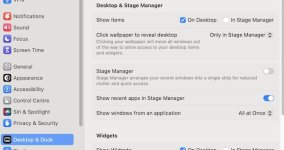
It might help you and us if you could tell us what your settings are in "Show Items"; Click wallpaper etc"; along with the Settings under "Stage Manager".
I have "Stage Manager" turned off. What is your Setting? On or Off?
Ian
Ian
To get to the "Stage Manager" and its Settings:
Open System Settings. On the left, about half way down, Click on "Desktop and Dock".
On your right, if you scroll down, you will see the Heading "Stage Manager" and below, the settings that are available:
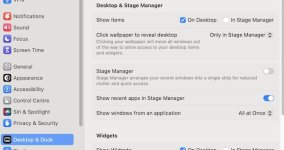
It might help you and us if you could tell us what your settings are in "Show Items"; Click wallpaper etc"; along with the Settings under "Stage Manager".
I have "Stage Manager" turned off. What is your Setting? On or Off?
Ian
Ian
Attachments
- Joined
- Jan 20, 2012
- Messages
- 5,205
- Reaction score
- 562
- Points
- 113
- Location
- North Carolina
- Your Mac's Specs
- Air M2 ('22) OS 15.3; M3 iMac ('23) OS 15.3; iPad Pro; iPhone 14
- Joined
- Jan 23, 2009
- Messages
- 10,735
- Reaction score
- 2,624
- Points
- 113
- Location
- Born Scotland. Worked all over UK. Live in Wales
- Your Mac's Specs
- M2 Max Studio Extra, 32GB memory, 4TB, Sequoia 15.4.1 Apple 5K Retina Studio Monitor
Good point, Dave. There's always more than one way of doing things with Apple products.
Let's see if the OP comes up with their Stage Manager settings.
Ian
Let's see if the OP comes up with their Stage Manager settings.
Ian
- Joined
- Jun 12, 2011
- Messages
- 10,546
- Reaction score
- 2,585
- Points
- 113
- Location
- Melbourne, Australia and Ubud, Bali, Indonesia
- Your Mac's Specs
- 2021 M1 MacBook Pro 14" macOS 14.5 Mid 2010MacBook 13" iPhone 13 Pro max, iPad 6, Apple Watch SE.
Here is an example of my Desktop when I click on a vacant area. I have Widgets on my Stage manager settings as you can see in the top left corner, these are just one of the options in Stage Manager Settings but the critical thing here for the OP is the slightly darker border/frame around the edge.
If that's what you are seeing Whoopie, that's Stage Manager. Left clicking on the framed desktop again should dismiss it, right clicking will bring up the Widgets menu. If you haven't selected any Widgets you'll just get the framed border as you describe.

If that's what you are seeing Whoopie, that's Stage Manager. Left clicking on the framed desktop again should dismiss it, right clicking will bring up the Widgets menu. If you haven't selected any Widgets you'll just get the framed border as you describe.

- Joined
- Jan 23, 2009
- Messages
- 10,735
- Reaction score
- 2,624
- Points
- 113
- Location
- Born Scotland. Worked all over UK. Live in Wales
- Your Mac's Specs
- M2 Max Studio Extra, 32GB memory, 4TB, Sequoia 15.4.1 Apple 5K Retina Studio Monitor
Spot on, Rod. I started out using Stage Manager and fiddling around with the various options in much the same sort of way you have done.
In the end, I just got fed up with the arrangement and closed out of Stage Manager (SM). Strictly personal choice. I acknowledge the benefits of SM, but not my scene.
Ian
In the end, I just got fed up with the arrangement and closed out of Stage Manager (SM). Strictly personal choice. I acknowledge the benefits of SM, but not my scene.
Ian
- Joined
- Jun 12, 2011
- Messages
- 10,546
- Reaction score
- 2,585
- Points
- 113
- Location
- Melbourne, Australia and Ubud, Bali, Indonesia
- Your Mac's Specs
- 2021 M1 MacBook Pro 14" macOS 14.5 Mid 2010MacBook 13" iPhone 13 Pro max, iPad 6, Apple Watch SE.
Yes, it feels a bit like duplication to me, I arrived at an effective way of managing multiple windows and desktops years ago with a combination of Hot Corners and Mission Control. With the exception of Widgets Stage Manager just seems like a different way of doing the same thing.
Putting MC in the top right corner means my pointer is right where the plus button for an extra desktop appears. I can see all my open windows and can drag them between windows or bring one to the front of the current desktop. I think Mission Control is one of the best tools in macOS.
Putting MC in the top right corner means my pointer is right where the plus button for an extra desktop appears. I can see all my open windows and can drag them between windows or bring one to the front of the current desktop. I think Mission Control is one of the best tools in macOS.
Last edited:
- Joined
- Jan 23, 2009
- Messages
- 10,735
- Reaction score
- 2,624
- Points
- 113
- Location
- Born Scotland. Worked all over UK. Live in Wales
- Your Mac's Specs
- M2 Max Studio Extra, 32GB memory, 4TB, Sequoia 15.4.1 Apple 5K Retina Studio Monitor
- Joined
- Apr 12, 2020
- Messages
- 162
- Reaction score
- 24
- Points
- 18
So, could this be when you "show your desktop", i.e. click outside a window and just the desktop appears, with a greyed band around the outside, clicking the desktop again and the windows reappear.
OFF. have restarted and it went away. Thanks for reaching out.Rod and Jim B both referred to "Stage Manager" which, I have to admit, did not immediately occur to me. Kudos to them!
To get to the "Stage Manager" and its Settings:
Open System Settings. On the left, about half way down, Click on "Desktop and Dock".
On your right, if you scroll down, you will see the Heading "Stage Manager" and below, the settings that are available:
View attachment 39457
It might help you and us if you could tell us what your settings are in "Show Items"; Click wallpaper etc"; along with the Settings under "Stage Manager".
I have "Stage Manager" turned off. What is your Setting? On or Off?
Ian
Ian
- Joined
- Oct 16, 2010
- Messages
- 18,205
- Reaction score
- 1,935
- Points
- 113
- Location
- Brentwood Bay, BC, Canada
- Your Mac's Specs
- 2020 27" i9 5K nano iMac, 1TB(partitioned) SSD, GB, macOS 15.3.1 Sequoia
OFF. have restarted and it went away. Thanks for reaching out.
Always the first thing to try when something odd or different the user wasn't expecting starts happening with your Mac, even if they haven't made any changes they were conscious of making.
If that doesn't fix the problem, then try shutting down completely, Wait 30-40 seconds or longer and then boot up [start] normally. And one could add and suggest running disc utility repair on the boot volume/hard drive as well just to be sure everything is as it should be.
- Patrick
=======