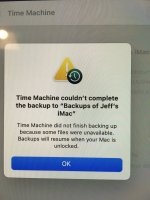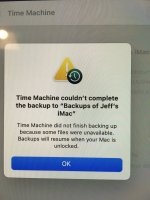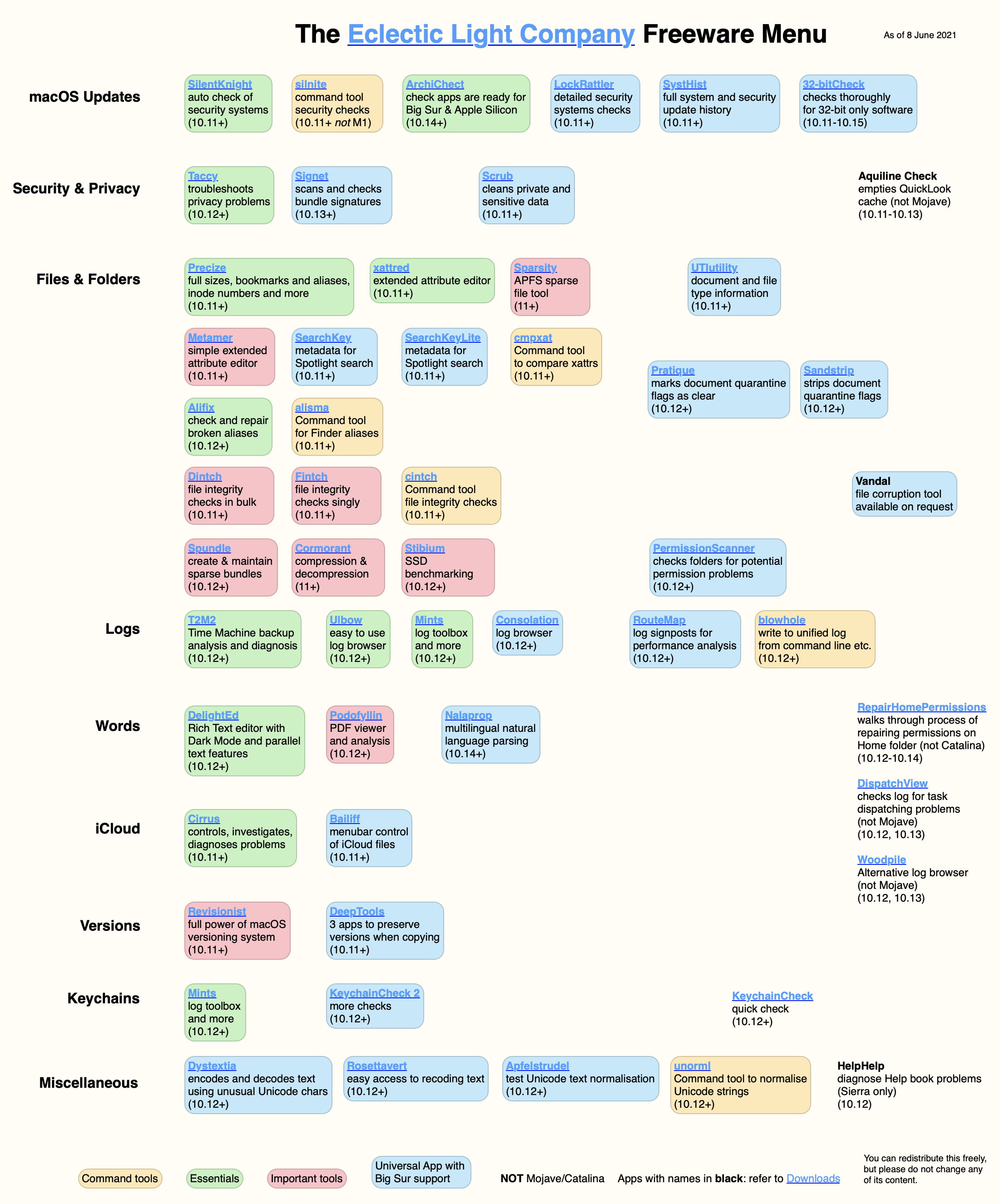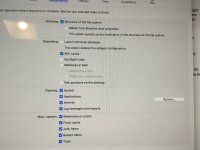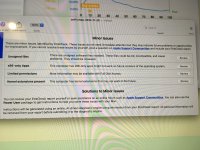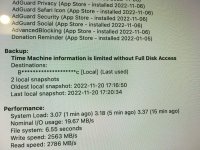- Joined
- Jan 11, 2015
- Messages
- 277
- Reaction score
- 15
- Points
- 18
- Location
- United Kingdom
- Your Mac's Specs
- iMac 24-inch, M1, 2021, 256GB 16GB memory. MBA M1 2020 256GB, 8GB memory.
Just tried to do my monthly backup and the following occurred. "Time Machine did not finish backing up because some files were unavailable. Backups will resume when your Mac is unlocked". There is 1.84GB of unused space on my '2TB WD My Passport for Mac' backup disc. I am using Big Sur 11.7.1 on my 24" Mac M1. I did some google research but could not find an answer although lots of people apparently having the same problem. I have no idea what it means when it says "Backups will resume when your Mac is unlocked". Any suggestions welcome. Thanks.