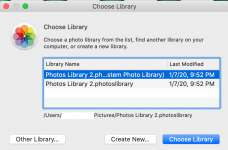@hempomatic, Here is where I think you are right now. You have a good backup clone of Mojave that boots, albeit it will be slow. But on that clone you have tried to open the photos database from the Catalina version of Photos that is on your boot drive. In that attempted opening, the database on the Mojave drive was updated to the newer version and now the Mojave version of Photos won't open it because it doesn't recognize the upgrade. If that is correct, the challenge now is that if you do a restoration back to THAT Mojave, the images still won't be there and in fact you will have lost them all because the Mojave Photos cannot open the Catalina Photos database. So at this point going backwards is a closed door for now. If my description is not correct, let me know what actually is the situation and you can stop reading this long post now. Also do you have any other backups than the SD clone? Time Machine? Are the images synchronized to iCloud and are they on iCloud now? Are they all there if they are in iCloud?
But now if I have all of that right, the path forward is to get the Catalina Photos to open the photos library on the Mojave drive successfully and see if all the images are there. That can be done without sacrificing the current Catalina photos library if we do this correctly.
The goal now is preservation of the photos, whatever we do. If you have another drive and if it has space, what you should do is to copy the photoslibrary file from the Mojave clone to that drive so that it's safe as we can make it. For now we'll call that the "deep storage" backup. Once the copy of the deep storage version is done, copy the same library to the internal drive, putting it wherever your Catalina photoslibrary file is and renaming it to something else, like "photos library2.photoslibrary" or whatever you want. Put the deep storage backup someplace safe to make sure you don't make any mistakes with it.
Once that copy is saved and safe and you have a copy to work on on the Catalina drive, you can open the Catalina Photos with the Option key down and get a dialog box like this:
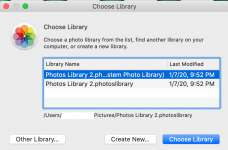
Select the "Other Library..." option and point to the library 2 photolibrary, the one you copied to the Catalina drive and renamed. Photos will detect that the library is one version back and do the upgrade to the Catalina version. At that point it will open and you should be able to see all of the images. It make take a while to build the database and thumbnails so be patient.
If that works, then you have some options:
1. You can stay on Catalina
2. You can roll back to Mojave
If you want to stay on Catalina, you are done with Photos. The new photoslibrary is the default and the other one in the same folder is the previous version that was missing images. Once you are happy with #2, you can delete the one with missing images. I'd hold off on that for a while, but there is no reason you cannot recover that space once you are content that the new library is doing what you want it to do. Frankly, this is the option I would pick at this point. You have your photos working, all that is wrong are the missing music tracks. IF the running hot has gone away (you haven't mentioned it recently), then just stay on Catalina and not risk the pictures any more.
If you want to roll back to Mojave, once you have the Catalina version working, you will need to export all of the image files from that good database to someplace else that can hold them all (not on the Catalina drive, that one is going to be erased). That export will put the original names back, along with the exif data and metadata on the files so they can be successfully imported later. When that export is complete, you can go ahead with the rollback to Mojave (boot from Mojave, erase and format the internal drive again, do the clone back from the Mojave external). At that point you want to start Photos again with the Option key, but this time select Create new and make a new photoslibrary database. Give it a name different from the one that is in use. Doesn't really matter what the name is, just something different. Photos will open to an empty database and offer to import images. Point to where all the exported images are and select them all for import and let it rip. Eventually Photos will have all of the images in, the database updated and ready to go. Your albums and facial recognition will have to be redone, but you will have all of the images.
Sorry about all this work, but as I said, it's the big drive structure changes that makes rolling back so hard to do from Catalina.
If all of this goes sideways, the copy that you made to the deep storage is your insurance copy. No matter what you do, do NOT mess with that copy with Photos, always copy it to some other location before you try anything. If all else fails we can get the images out of the database with brute force.