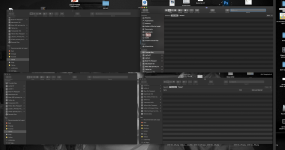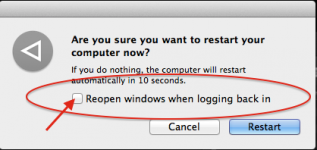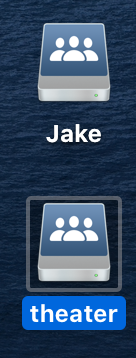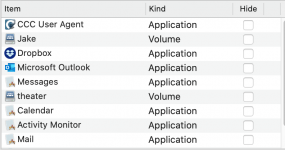- Joined
- Oct 13, 2019
- Messages
- 6
- Reaction score
- 0
- Points
- 1
On one of my Macs, a mac mini running Mojave, I am usually running 4 open Finder windows. Whenever I boot that machine (which is every few days) I always have to open finder, open new finder window 3 more times and place them on the screen properly before I can start working.
Is there a way to have as the default desktop layout to include those 4 open Finder windows--like in the attached, ie opening all 4 in the places I want them when I boot the machine without any input from me?
Thanks
Is there a way to have as the default desktop layout to include those 4 open Finder windows--like in the attached, ie opening all 4 in the places I want them when I boot the machine without any input from me?
Thanks