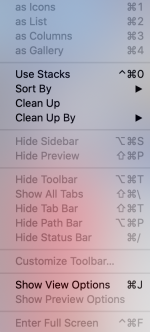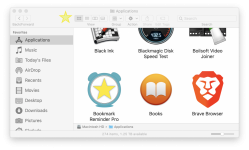- Joined
- Nov 6, 2011
- Messages
- 63
- Reaction score
- 1
- Points
- 8
- Location
- Pacific NW
- Your Mac's Specs
- MBP mid-'15, 16GB RAM, Big Sur
Just started this AM: When I double-click a folder on my desktop, the window that opens shows the content of my whole desktop rather than just what is in the folder.
Is there a way to revert this back to just showing the content of the folder?
Thanks
Is there a way to revert this back to just showing the content of the folder?
Thanks