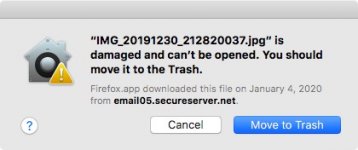- Joined
- Feb 14, 2016
- Messages
- 13
- Reaction score
- 1
- Points
- 3
MacBook Pro (15-inch, Early 2011)
OSX Sierra (Version 10.12.6)
I am able to open messages such as name.jpg "is damaged and can’t be opened. You should move it to the Trash" only from a running app's open dialog. Clicking the file itself brings up the message. This applies to any file downloaded from the internet or along with email. It began about 2 weeks ago and I haven't been able to do anything that makes it go away. I don't want to upgrade the OS. Can anyone help me?
Henry Korman
OSX Sierra (Version 10.12.6)
I am able to open messages such as name.jpg "is damaged and can’t be opened. You should move it to the Trash" only from a running app's open dialog. Clicking the file itself brings up the message. This applies to any file downloaded from the internet or along with email. It began about 2 weeks ago and I haven't been able to do anything that makes it go away. I don't want to upgrade the OS. Can anyone help me?
Henry Korman