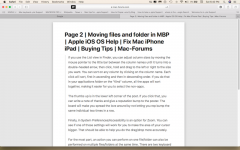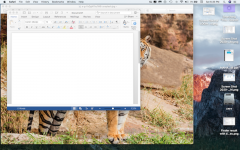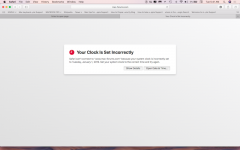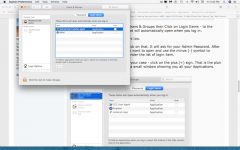OP
- Joined
- Apr 19, 2020
- Messages
- 86
- Reaction score
- 0
- Points
- 6
- Location
- Pune
- Your Mac's Specs
- 15" MacBook Pro (2012), OSX 10.13 High Sierra
Jake, thanks
Did that.
Am surprised to find that WORD is not in the list.
I have added Safari now.
A screenshot:
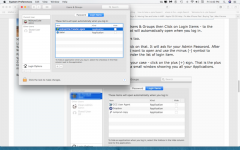
There is in the list an Ap called Android File Transfer Agent - Have no idea what this is. Perhaps the previous owner of the laptop had put it there. Would you kindly tell me what it is for?
What I found in google:
How to use it
Download the app.
Open AndroidFileTransfer.dmg.
Drag Android File Transfer to Applications.
Use the USB cable that came with your Android device and connect it to your Mac.
Double click Android File Transfer.
Browse the files and folders on your Android device and copy files.
Android File Transferwww.android.com › filetransfer
I don't have an Android device
In the previous msg I wrote:
why the smileys once can use are only faces, and not other gestures like thumbs, high5, clap, down or up pointers, etc,
I meant to ask if we can use emojis in our posts, and if so, how?
Thank you for your help
Did that.
Am surprised to find that WORD is not in the list.
I have added Safari now.
A screenshot:
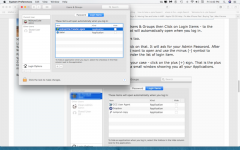
There is in the list an Ap called Android File Transfer Agent - Have no idea what this is. Perhaps the previous owner of the laptop had put it there. Would you kindly tell me what it is for?
What I found in google:
How to use it
Download the app.
Open AndroidFileTransfer.dmg.
Drag Android File Transfer to Applications.
Use the USB cable that came with your Android device and connect it to your Mac.
Double click Android File Transfer.
Browse the files and folders on your Android device and copy files.
Android File Transferwww.android.com › filetransfer
I don't have an Android device
In the previous msg I wrote:
why the smileys once can use are only faces, and not other gestures like thumbs, high5, clap, down or up pointers, etc,
I meant to ask if we can use emojis in our posts, and if so, how?
Thank you for your help