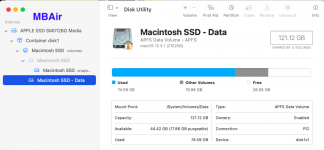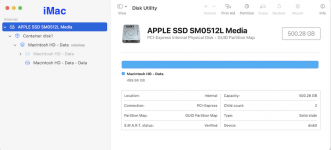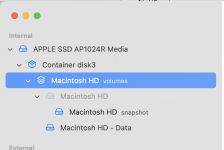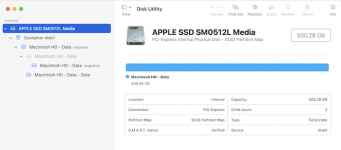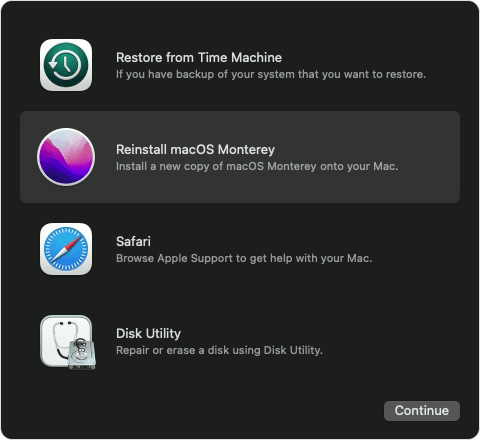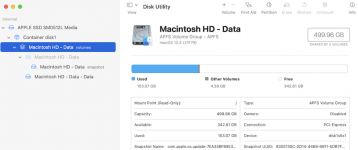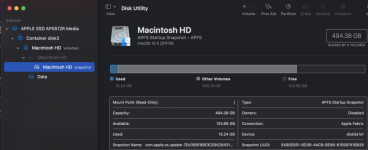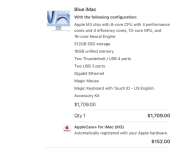- Joined
- Jan 20, 2012
- Messages
- 5,069
- Reaction score
- 433
- Points
- 83
- Location
- North Carolina
- Your Mac's Specs
- Air M2 ('22) OS 14.3; M3 iMac ('23) OS 14.3; iPad Pro; iPhone 14
Hello all - yesterday in 'System Preferences' I changed my wife's iMac login to 'Name & Users' (she hated the Monterey wallpaper) - she tried to login and was asked both her name and PW - neither of us could remember the name of her computer and could not login - I ended up in 'Recovery' and reinstalled Monterey which was put in the Data Volume (assume because the System volume is locked and signed) - when done rebooted to the same login screen - I called Apple and we got into terminal to reset the PW and her pic w/ the computer's real name popped up - entered that after a reboot and GOT in! Should have called Apple first - my fault for not keeping tract of the iMac's name!
Well, since I did a Monterey reinstall, I checked Disk Utility on both her iMac and my Monterey MBAir and there are now differences and I'm not sure if they need to be 'fixed' on the iMac - the computer is working fine and I just finished duplicate TM & CCC (just the data) backups - BUT not certain what is going to happen w/ the next Monterey release? Comments or suggestions please - thanks. Images below of DU in the Air and the iMac. Dave
.
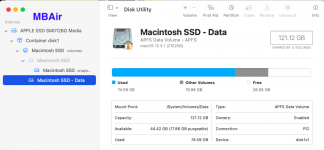
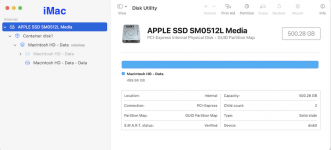
Well, since I did a Monterey reinstall, I checked Disk Utility on both her iMac and my Monterey MBAir and there are now differences and I'm not sure if they need to be 'fixed' on the iMac - the computer is working fine and I just finished duplicate TM & CCC (just the data) backups - BUT not certain what is going to happen w/ the next Monterey release? Comments or suggestions please - thanks. Images below of DU in the Air and the iMac. Dave
.