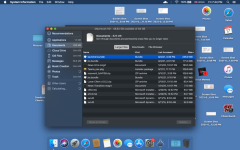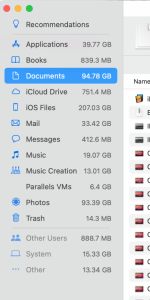Hi, I'm having some problems with my mac lately, and I'd appreciate any help.
I was noticing over the course of a few days my Macbook Air 2019 was being pretty slow, and so I checked my storage by clicking the Apple logo on the upper top left and clicked "Storage". And from the last time i checked, it lost a few GBs, but I didn't recall doing anything that would decrease my storage. Then I clicked the little "Manage" button above the storage usage calculations and saw that the "Documents" category was taking some space, so went and saw what the cause was. And for a split second, I saw a lot of files there and they just disappeared after that, I couldn't get a good glimpse of what those were. Like, I'm not even joking, the files literally just vanished, but the Documents category was still "taking up" the same amount of my storage. I managed to take a screenshot before the files disappeared, and they looked like files that I deleted before, for example, a software installer was there although I remember clearly that I deleted it (and emptied the bin) . I know that wasn't much information but I've included everything that I could think of. Thanks for your time.
I was noticing over the course of a few days my Macbook Air 2019 was being pretty slow, and so I checked my storage by clicking the Apple logo on the upper top left and clicked "Storage". And from the last time i checked, it lost a few GBs, but I didn't recall doing anything that would decrease my storage. Then I clicked the little "Manage" button above the storage usage calculations and saw that the "Documents" category was taking some space, so went and saw what the cause was. And for a split second, I saw a lot of files there and they just disappeared after that, I couldn't get a good glimpse of what those were. Like, I'm not even joking, the files literally just vanished, but the Documents category was still "taking up" the same amount of my storage. I managed to take a screenshot before the files disappeared, and they looked like files that I deleted before, for example, a software installer was there although I remember clearly that I deleted it (and emptied the bin) . I know that wasn't much information but I've included everything that I could think of. Thanks for your time.