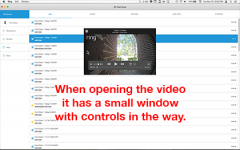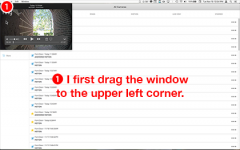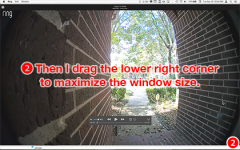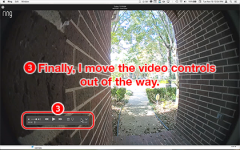- Joined
- Nov 19, 2019
- Messages
- 3
- Reaction score
- 0
- Points
- 1
- Location
- Texas
- Your Mac's Specs
- MacBook Pro (Mid 2015), 2.8 GHz Intel Core i7, 16GB, OS X El Capitan - Using Macs since 1986
I am trying to figure out a way to create keystrokes to maximize the video window in the Ring app on my Mac. The app does not have any menu options to do this; plus, the windows do not have the normal finder controls in the upper left corner. So I'm having to move and resize the windows manually.
(1) Whenever I want to view a video, it opens the video in a small window with only a big (X) at the top left side. So I have to constantly drag the small window to the upper left corner and then drag the lower right corner to maximize the window. I would like to create a keystroke to do this so I don't have to keep repeating these steps over and over again.
(2) The video window also places the video controls dead center of where I want to view. So along with having to manual move and resize the window, I'm having to manually move the video controls so they're out of the way. It would be great if I could create a keystroke to do that, as well.
To help explain what I want, I'm including some screenshots. The first one shows how the video window appears when I first open it, followed by screenshots of every drag and drop I have to do manually. It is those 3 drag and drops that I would like to automate with one or two keystroke(s).
The positive thing is that each and every video window is opened in the exact same position so I can use screen coordinates if needed. I'm just tired of having to constantly do these 3 drag and drops with each and every video.
Does anyone have any ideas?
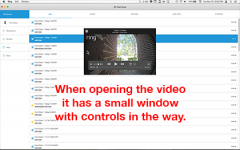
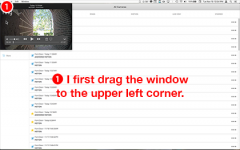
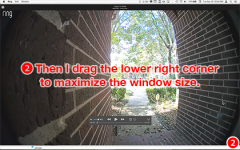
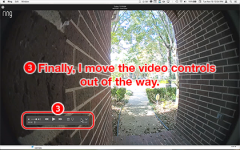
(1) Whenever I want to view a video, it opens the video in a small window with only a big (X) at the top left side. So I have to constantly drag the small window to the upper left corner and then drag the lower right corner to maximize the window. I would like to create a keystroke to do this so I don't have to keep repeating these steps over and over again.
(2) The video window also places the video controls dead center of where I want to view. So along with having to manual move and resize the window, I'm having to manually move the video controls so they're out of the way. It would be great if I could create a keystroke to do that, as well.
To help explain what I want, I'm including some screenshots. The first one shows how the video window appears when I first open it, followed by screenshots of every drag and drop I have to do manually. It is those 3 drag and drops that I would like to automate with one or two keystroke(s).
The positive thing is that each and every video window is opened in the exact same position so I can use screen coordinates if needed. I'm just tired of having to constantly do these 3 drag and drops with each and every video.
Does anyone have any ideas?