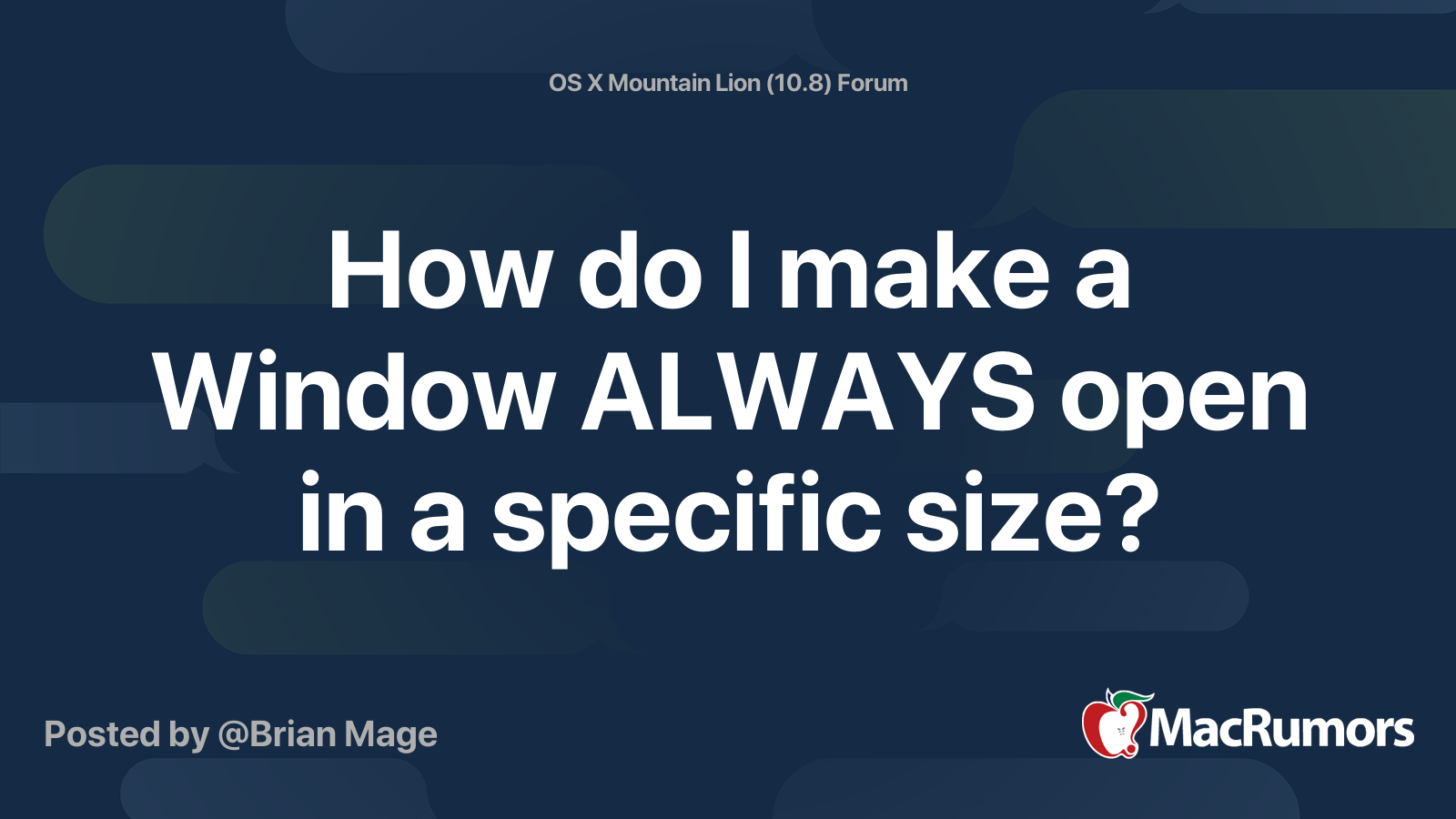- Joined
- Jan 31, 2019
- Messages
- 17
- Reaction score
- 1
- Points
- 3
- Location
- Sidney BC
- Your Mac's Specs
- 27' iMac late 2015
I use the built-in Image Capture app to scan documents using a Canon TS5120 printer/scanner. If I set the scan to produce a pdf image to my iMac the Scan Results window shows a thumbnail which I can double click to open in Preview. But if I set the scan to produce a jpeg image the thumbnail is blank and when I try to open it I get an error message that I don't have permission to open the file. I am directed to find the scan file in the Finder and Get Info on it to correct the problem. It just doesn't work.I can however open the file from the Finder.
This same problem existed with my previous Canon MP480 printer so it's not a printer problem. My iMac is running the latest update of Catalina as of 5 Jul 2020.
Anyone know what's happening?
This same problem existed with my previous Canon MP480 printer so it's not a printer problem. My iMac is running the latest update of Catalina as of 5 Jul 2020.
Anyone know what's happening?