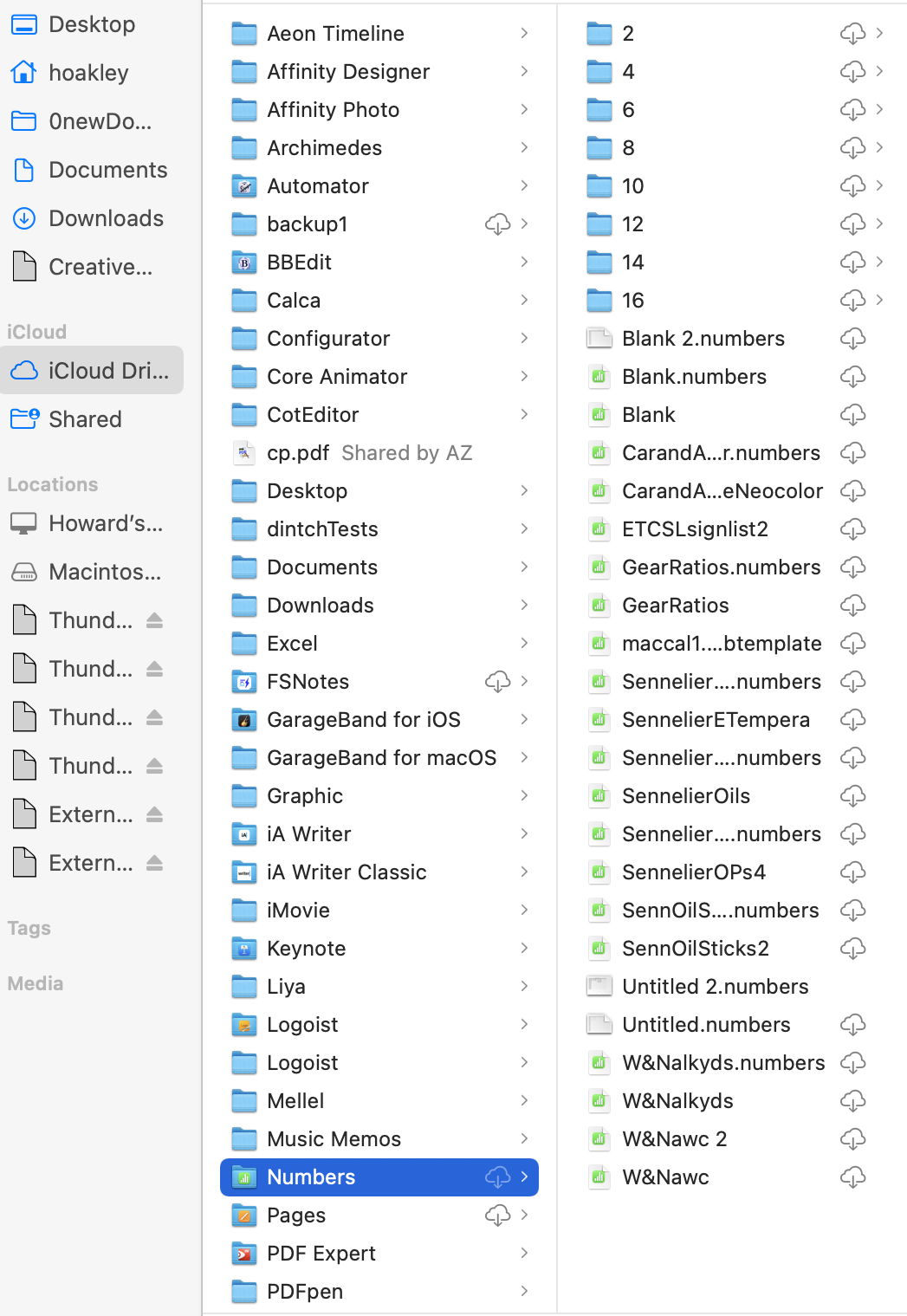- Joined
- Jun 12, 2011
- Messages
- 9,705
- Reaction score
- 1,892
- Points
- 113
- Location
- Melbourne, Australia and Ubud, Bali, Indonesia
- Your Mac's Specs
- 2021 M1 MacBook Pro 14" macOS 14.4.1, Mid 2010MacBook 13" iPhone 13 Pro max, iPad 6, Apple Watch SE.
In a recent thread I posted that as part of the recent macOS Sonoma 14.1 update I had accidentally synced my Documents and Desktop Folders with iCloud: Updates to multiple OSes
After due consideration I decided to undo that setting and had a little trouble finding current instructions and more importantly, a description of what would happen when I did.
I wanted current information that would describe the process for Sonoma not years old data for macOS Big Sur, Catalina or older.
Yes, I did check the macOS User Guide; Add your Desktop and Documents files to iCloud Drive but the focus is mostly on Syncing rather than "unsyncing" and I found it's description a little lacking in details of what to expect.
What I did find was this article; How to Disable iCloud Sync for Desktop and Documents Folders on Mac - TheFastCode
This provides a pictorial guide of the process dated May 2nd 2023 so, for Ventura and even here there are some differences in the actual process eg, there is no popup "Click “Show in Finder” to see the Documents and Desktop folders stored in iCloud Drive."
None the less it is a pretty simple process requiring you to turn off syncing for the D & D Folders in iCloud Drive, as described in both articles.
You will then notice that the regular D & D folders now appear again in the Finder Sidebar, but they are empty.
Go to iCloud Drive in the Sidebar, open, go to Documents, open and Select All files.
Open another Finder Window from the File Menu and open the empty Documents Folder.
Drag the selected documents from the iCloud Drive Folder to the empty Documents Folder and you're done.
NB: You could just move a few selected files leaving some in iCloud Drive and some in your Mac.
They will then disappear from iCloud Drive and be almost instantly available in your regular Documents Folder.
Do exactly the same for the Desktop Folder.
*The Documents and Desktop Folders will remain in iCloud Drive, even if empty, there is no need to remove them.
After due consideration I decided to undo that setting and had a little trouble finding current instructions and more importantly, a description of what would happen when I did.
I wanted current information that would describe the process for Sonoma not years old data for macOS Big Sur, Catalina or older.
Yes, I did check the macOS User Guide; Add your Desktop and Documents files to iCloud Drive but the focus is mostly on Syncing rather than "unsyncing" and I found it's description a little lacking in details of what to expect.
What I did find was this article; How to Disable iCloud Sync for Desktop and Documents Folders on Mac - TheFastCode
This provides a pictorial guide of the process dated May 2nd 2023 so, for Ventura and even here there are some differences in the actual process eg, there is no popup "Click “Show in Finder” to see the Documents and Desktop folders stored in iCloud Drive."
None the less it is a pretty simple process requiring you to turn off syncing for the D & D Folders in iCloud Drive, as described in both articles.
You will then notice that the regular D & D folders now appear again in the Finder Sidebar, but they are empty.
Go to iCloud Drive in the Sidebar, open, go to Documents, open and Select All files.
Open another Finder Window from the File Menu and open the empty Documents Folder.
Drag the selected documents from the iCloud Drive Folder to the empty Documents Folder and you're done.
NB: You could just move a few selected files leaving some in iCloud Drive and some in your Mac.
They will then disappear from iCloud Drive and be almost instantly available in your regular Documents Folder.
Do exactly the same for the Desktop Folder.
*The Documents and Desktop Folders will remain in iCloud Drive, even if empty, there is no need to remove them.