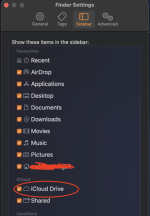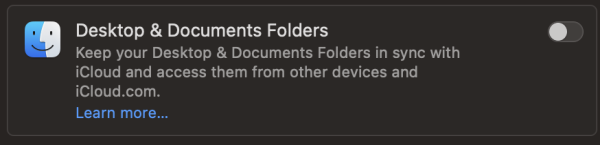- Joined
- Dec 5, 2008
- Messages
- 815
- Reaction score
- 89
- Points
- 28
- Location
- Detroit
- Your Mac's Specs
- 2025 MacBook Air 15" 24 GB Ram, 1TB SSD - 2007 MBP2.2 Ghz 4 GB RAM SSD OSX 10.11 & 2006 MBP 10.6.8
Hi All,
I am 100% new to iCloud, so please pardon my ignorance. I've studied here and every Apple article I can find, but I'm still confused.
When I turn on iCloud Drive in Settings, the desktop, documents and photos disappear from Finder. If the computer is offline (internet goes down often), I can't access these documents. I turned iCloud Drive off and the folders reappeared in Finder and are available when the internet is on strike.
I'm not interested in syncing to the cloud because I don't use a phone or iPad to work on documents. What I would like to do is to put some documents, some photos, the Contacts list and Calendar on iCloud so I can log in on my not-Apple phone via a web browser and view a document, a photo, the Contacts list and Calendar.
Is there a way to store such things on iCloud Drive, but leave them available on the computer's physical drive for when the internet is broken?
I assume that they won't sync automatically. Is there a way to sync manually and still leave them on the computer's drive? (For example, if I make changes to a Pages document or add some photos to my computer, make them show up in iCloud Drive- but still leave them available on the local hard drive?
Thanks for helping my brain understand this!
Paul
I am 100% new to iCloud, so please pardon my ignorance. I've studied here and every Apple article I can find, but I'm still confused.
When I turn on iCloud Drive in Settings, the desktop, documents and photos disappear from Finder. If the computer is offline (internet goes down often), I can't access these documents. I turned iCloud Drive off and the folders reappeared in Finder and are available when the internet is on strike.
I'm not interested in syncing to the cloud because I don't use a phone or iPad to work on documents. What I would like to do is to put some documents, some photos, the Contacts list and Calendar on iCloud so I can log in on my not-Apple phone via a web browser and view a document, a photo, the Contacts list and Calendar.
Is there a way to store such things on iCloud Drive, but leave them available on the computer's physical drive for when the internet is broken?
I assume that they won't sync automatically. Is there a way to sync manually and still leave them on the computer's drive? (For example, if I make changes to a Pages document or add some photos to my computer, make them show up in iCloud Drive- but still leave them available on the local hard drive?
Thanks for helping my brain understand this!
Paul