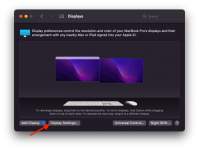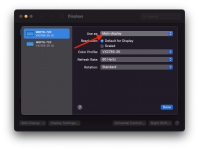Hi,
An organization I volunteer at has recently bought an LG TV, which we intend to use to project text and pictures onto from our MBP (2020 M1 model). I've managed to connect the organization's MBP to the TV using "screen mirroring", but I have not been able to progress any further than that. At this time, the TV only displays the MBP desktop pic. So, I have a few questions that I'm hoping some of you will be able to help me with.
1) What program should I use to project text onto the TV? Ideally, I'd like to use software that's already on the MBP, and to not have to purchase any other software. The MBP has Microsoft Office installed on it, so I'm hoping that I can use Powerpoint to do this. Is this a suitable app to do so?
2) Assuming I can use Powerpoint, a) how do I actually go about projecting a Powerpoint presentation onto the TV?, and b) how do I do that without projecting everything I view in the app that is on the screen (ie. I only want to project one slide at a time, and not the toolbar, sidebar, etc.)?
3) Can I do this all from the MBP? To clarify, while I'm projecting slides onto the TV, I'll also be recording audio and video from the MBP as well. Does this newer MBP have a "split screen" function similar to the new iPads where I can view and use two applications side-by-side (in this case, Photo Booth to record audio and video and Powerpoint to project)? There's a bit of camera panning during the recording, so I'll need to use and view Photo Booth while I do simultaneously project the slides onto the TV. If this can be done, how do I do that? If not, will we need another device to handle both applications at once (eg. an iPad)?
4) Can all of this be done wirelessly? The MBP and the TV are too far apart to connect via cable... it could be done, but it would be unsightly. Can I use wifi, Bluetooth, or any other wireless connection to project Powerpoint slides onto the TV? The last person who did this used a wired connection, but they sat next to the TV with their own laptop; the desk where I'm sitting is a good distance (maybe 30') from the TV.
Thanks in advance for your help.
An organization I volunteer at has recently bought an LG TV, which we intend to use to project text and pictures onto from our MBP (2020 M1 model). I've managed to connect the organization's MBP to the TV using "screen mirroring", but I have not been able to progress any further than that. At this time, the TV only displays the MBP desktop pic. So, I have a few questions that I'm hoping some of you will be able to help me with.
1) What program should I use to project text onto the TV? Ideally, I'd like to use software that's already on the MBP, and to not have to purchase any other software. The MBP has Microsoft Office installed on it, so I'm hoping that I can use Powerpoint to do this. Is this a suitable app to do so?
2) Assuming I can use Powerpoint, a) how do I actually go about projecting a Powerpoint presentation onto the TV?, and b) how do I do that without projecting everything I view in the app that is on the screen (ie. I only want to project one slide at a time, and not the toolbar, sidebar, etc.)?
3) Can I do this all from the MBP? To clarify, while I'm projecting slides onto the TV, I'll also be recording audio and video from the MBP as well. Does this newer MBP have a "split screen" function similar to the new iPads where I can view and use two applications side-by-side (in this case, Photo Booth to record audio and video and Powerpoint to project)? There's a bit of camera panning during the recording, so I'll need to use and view Photo Booth while I do simultaneously project the slides onto the TV. If this can be done, how do I do that? If not, will we need another device to handle both applications at once (eg. an iPad)?
4) Can all of this be done wirelessly? The MBP and the TV are too far apart to connect via cable... it could be done, but it would be unsightly. Can I use wifi, Bluetooth, or any other wireless connection to project Powerpoint slides onto the TV? The last person who did this used a wired connection, but they sat next to the TV with their own laptop; the desk where I'm sitting is a good distance (maybe 30') from the TV.
Thanks in advance for your help.