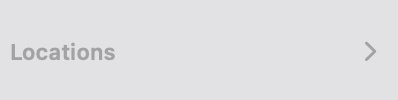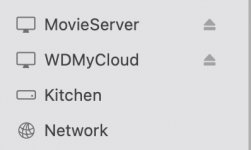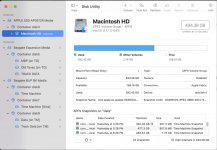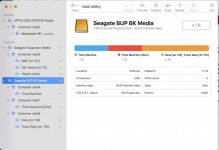Yes, I understand the attachment. I have a mini with a RAID drive directly attached to it. Then the mini is set to share that drive on the network. That is the "Kitchen" in my images. If I click on "Kitchen," I see the drive. The reason "network" is used is that you get to the drive (that is attached to the Mac by USB) is through the network.
Screen sharing shares the screen, and I would bet that on that screen on the desktop the drive is being shown, which then can be seen, but you haven't authorized sharing the drive itself. All of that is logical.
The "D" is, I think, a red herring at this point. Focus for now on getting the drive visible and the "D" issue can be addressed later.
And just to be clear (and sure), the drive you want to share is attached to a machine. It is on THAT machine that you set that drive to be shared. You cannot "force" sharing on a drive from a different machine than the one to which it is connected.