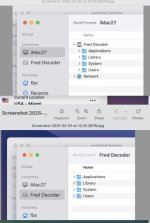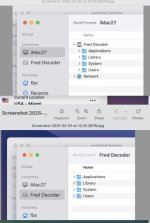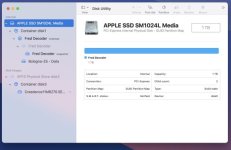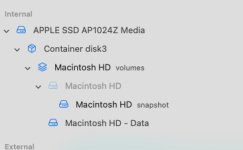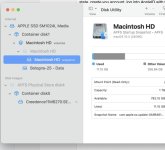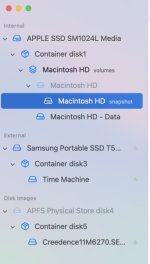OK, I think I know what may have happened, and the fix is not easy, sorry.
You have an Intel Mac, probably one with a T2 chip in it for security, or an Apple Silicon Mac. At some point you started changing names of the "drives" you saw, probably within Disk Utility, and you've mucked it up really badly. Getting it back entails re-initializing the drive, reinstalling the OS and then recovering your files from whatever backup you have, but before you do any of that, let me tell you how things in APFS-land are much different from what you may know from older Macs you might have had.
Your iMac uses APFS, which is Apple's new file system, proprietary to them. It replaced the older "Mac OS Extended (Journaled)" format, also called HFS+, when High Sierra was released in 2017. The structure of the boot drive was significantly changed to be optimized for how SSDs work and to provide additional security. Basically, the change physically separated the System files from everything else and then let the OS "glue" them back together logically. That way the boot system could be protected from any malware attack, or user error, while not making the average user have to know what happened behind the scenes, as it were. So, basically partitions were replaced by Containers, but inside those Containers were Volumes, and those Volumes were usually mounted as drives and then made visible in FInder as drives. The biggest difference to the user was that instead of a partition or drive being of a fixed size and therefore having its own free space, all Volumes in a Container shared the free space within that Container, which meant that a user who had a "drive" mounted that needed more space didn't have to repartition the drive, just let the "drive" increase in size into the Container as the Volume increased. Handy for external drives, in particular, but for the most part the internal storage has one Container for the user's use, with two main Volumes within it.
And for security from HS on, the System folder was put on a separate Volume and then made read-only to all but the system itself. The other folders that had been in the root level of the drive, Applications, Library, and Users, were then put on a second Volume in the same Container and left as read/write so that they would function as they had before. To make this change invisible to the "average" user, the OS did a little sleight of hand to merge these two Volumes into one Logical Volume for the user to see. But Disk Utility needed to be able to see the reality of the drive, so users could, and can, see those Volumes there. From Big Sur on, even more security was added for machines with a T2 chip or with Apple Silicon; the system drive was made secure and encrpyted.
OK, with that background, what happened to your machine? Well, the default name of the boot drive is Macintosh HD, and if you opened Macintosh HD in Finder you would see four folders: System, Applications, Library, and Users. But under the covers there were actually two Volumes, one labelled "Macintosh HD" and a second labelled "Macintosh HD - Data." As I said, the system then logically merged the two to become Macintosh HD for FInder.
Later, in Big Sur, Apple added additional security by creating what they call "Signed System Volume" or SSV. The SSV is an image of the operating system as designed by Apple and has a digital signature that has the hashes for every component of the system hashed together into a really tight secure system. At boot time, if the system sees any difference between the digital signature from Apple and the digital signature dynamically generated during boot, the boot is aborted and user alerted by the system going into Recovery Mode. With systems with T2 security chips and Apple Silicon (Mx) chips, the SSV was also encrypted with hardware and further sealed with digital keys. Finally, Apple changed the operating system to run off a snapshot of the boot Volume, not the actual boot Volume. By doing that, if the boot system was corrupted by anything, it could reboot easily off the actual boot system fairly quickly by creating a new snapshot.
To make that all work, Apple then changed in install process to create multiple Volumes and Volumes within Volumes for the system. So, looking at your screenshot, what you see is "Container Disk 1" which is the Container on the boot drive. Then in that Container is a Volume named "Fred Decoder." Normally that would be labelled "Macintosh HD" with the greyed out "volumes" beside the name, just as it is beside "Fred Decoder" in your image. The next entry down is also labelled "Fred Decoder" and is greyed out. That is the SSV and you cannot change it at all. Next is "Fred Decoder snapshot" and that is where the system is actually booted from and runs from. What is in that Volume is the "System" folder and files, just them. Next down in your image is "Bologna 25 - Data." That is where the Applications, Library, and User files and folder are located. The system now logically glues them together to show you in Finder the "Fred Decoder" drive with System, Applications, Library, and Users as if they were on one "drive" as you showed in post #1. In a "normal" system, what is now named "Fred Decoder" is named "Macintosh HD" and what is named "Bologna 25 - Data" is named "Macintosh HD - Data."
What I suspect happened is that somehow you have renamed things because you didn't understand what changed between HFS+ and APFS and what Apple had done for security. You probably used Disk Utility for the names because if the system had created the names they would be "Macintosh HD" and "Macintosh HD - Data" as I said. The system uses the name of the System snapshot to name the logically merged Volumes, so the name Bologna 25 - Data is hidden from Finder altogether. Don't feel bad about those actions as Apple has been really bad at warning users NOT to rename things.
Ok, with all that techy background, how to fix? Well, the best way is to reinstall macOS completely and then use Migration Assistant to migrate your data back to the drive from a good backup, preferably TM or a really good clone. To do that, you can boot from Recovery. Follow these instructions:
You can use macOS Recovery, your computer's built-in recovery system, to reinstall the Mac operating system. Reinstalling macOS doesn't remove your personal data.

support.apple.com
Read the directions very carefully, including the linked documents, and follow it strictly. Particularly note this:
And this:
At the end of the process, once you have formatted the storage and installed the OS completely back to factory state, create you account, log into AppleID with the same account as you have now and use Migration Assistant to put back your data.
Once done, in DU you should see something like this:
View attachment 40025
Which is the default arrangement. On the Desktop should be a drive icon labelled "Macintosh HD" and it should also be visible in Finder as "Macintosh HD."
OK, that is the "correct" way to fix the issue. If you want to take a chance, first make a good backup of the system as it is now, then you can try to see if you can rename "Fred Decoder" back to "Macintosh HD" and then rename "Bologna 25 - Data" to "Macintosh HD - Data." I'm not optimistic that this approach will actually work because the snapshot of "Fred Decoder" is the boot snapshot and as I said, as soon as the system detects that the boot and SSV are different it will go into Recovery. So you may have to do the longer way I have described anyway, but once you have the backup, it may be worth giving the rename way a try. Of course, any of your apps that use the full path name may also struggle because what used to be "Fred Decoder" is now "Macintosh HD," but you won't know until you try.
Good luck with it, and please learn from this exercise not to do things in areas where you don't know for absoute certainty what will happen.
Sorry this was so long.