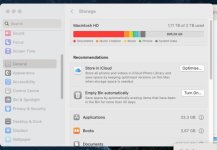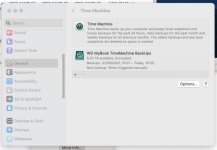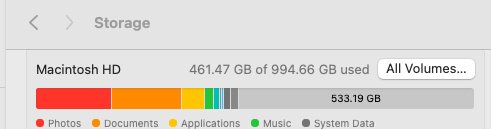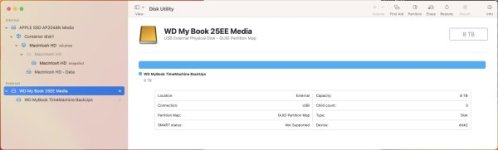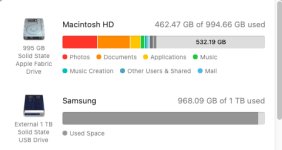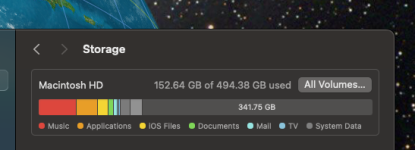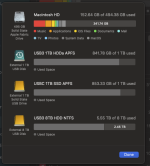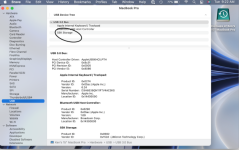- Joined
- Mar 25, 2021
- Messages
- 12
- Reaction score
- 2
- Points
- 3
Hello, I have a Western Digital MyBook 8TB external HD for my timemachine hourly backups. In Catalina,Big Sur and later Monterey,when I press on system settings-storage I could see both the internal SSD and the external HD.
Since I updated to Ventura system settings-storage only shows my internal SSD,not my external WD MyBook.
The external HD still shows on my desktop and in the sidebar of Finder. It also still back ups hourly ,as intended. It just doesn’t show in my system settings anymore,very strange.
I already restarted,repair disk thru disk Utility etc…
What am I’m missing?
Since I updated to Ventura system settings-storage only shows my internal SSD,not my external WD MyBook.
The external HD still shows on my desktop and in the sidebar of Finder. It also still back ups hourly ,as intended. It just doesn’t show in my system settings anymore,very strange.
I already restarted,repair disk thru disk Utility etc…
What am I’m missing?