You are using an out of date browser. It may not display this or other websites correctly.
You should upgrade or use an alternative browser.
You should upgrade or use an alternative browser.
Everything on iPhone Screen Oversized
- Thread starter rayben
- Start date
- Joined
- Jul 17, 2009
- Messages
- 15,773
- Reaction score
- 2,114
- Points
- 113
- Location
- MA
- Your Mac's Specs
- 2022 Mac Studio M1 Max, 2023 M2 MBA
You've likely enabled accessibility features to zoom in. So navigate to Settings->Accessibility and on top there should be Zoom, if it is not Off, then turn it off by going into it.
- Joined
- Jul 17, 2009
- Messages
- 15,773
- Reaction score
- 2,114
- Points
- 113
- Location
- MA
- Your Mac's Specs
- 2022 Mac Studio M1 Max, 2023 M2 MBA
Follow the top section of this link and do the reset using those steps, let's see if that perhaps fixes this issue.
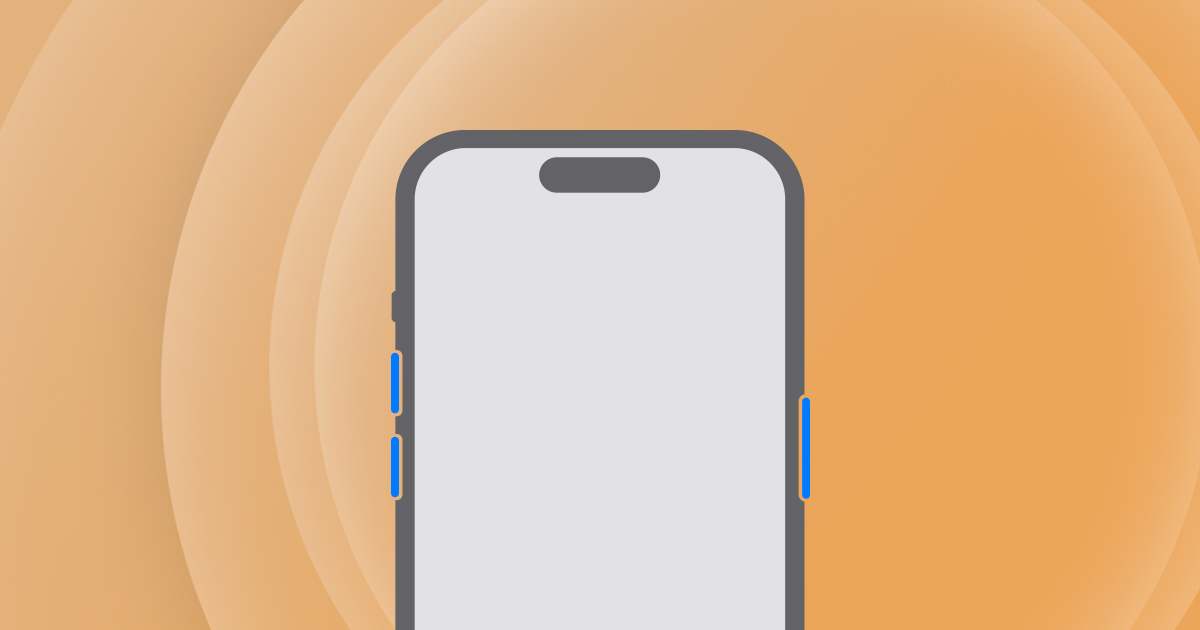
 support.apple.com
support.apple.com
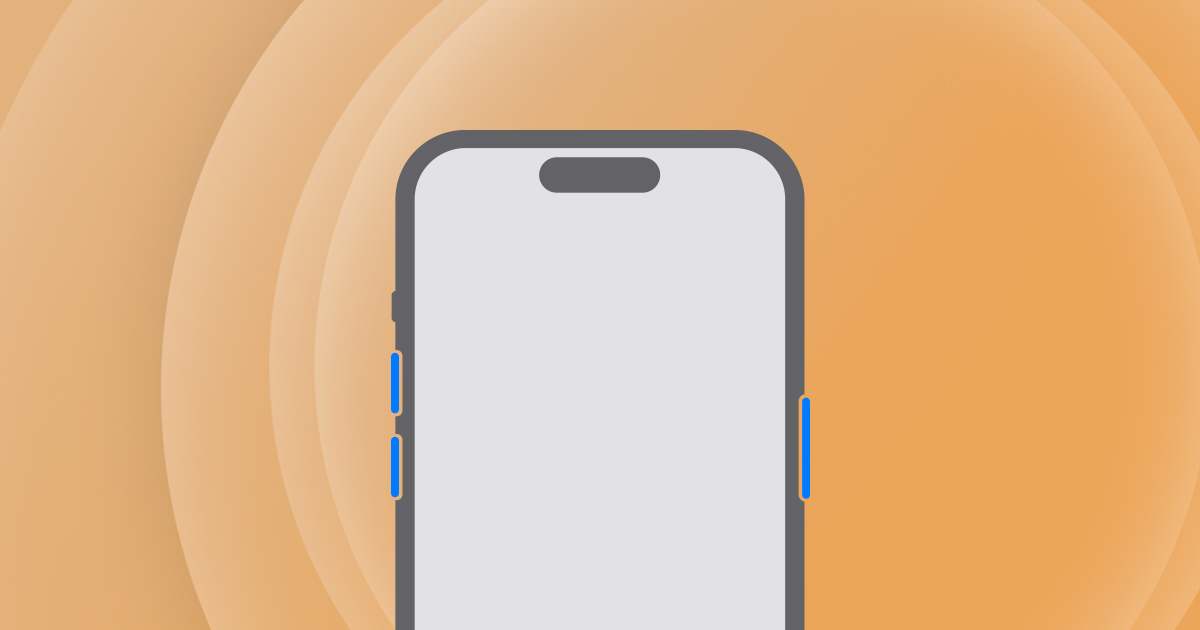
If your iPhone won't turn on or is frozen - Apple Support
If your iPhone has a frozen screen or becomes stuck, learn what to do.
- Joined
- Oct 1, 2012
- Messages
- 34
- Reaction score
- 1
- Points
- 8
- Your Mac's Specs
- iMac (Retina 5K, 27-inch,2017 Processor 3.4 GHz Intel Core i5. Memory 8GB 2400 MHz DDR4.
I don't know how this has happened but every thing on my iPhone 8 screen has gone oversize tried pinching the screen but nothing happens can't even turn the phone off, any one any ideas how to fix this please.
Have you tried a triple finger tap or double tap. It has worked for me in the past
Sent from my iPad using Mac-Forums
Sorry for the delay in answering but none of the suggestions worked, I did however find solution which was as follows, on the left of the iPhone press and release the + button and follow this by pressing and releasing the - button then go to the button the right side of the phone and press and hold until the apple shows on the screen then release this remedy only applies to iPhone 8 and above.
- Joined
- Jul 17, 2009
- Messages
- 15,773
- Reaction score
- 2,114
- Points
- 113
- Location
- MA
- Your Mac's Specs
- 2022 Mac Studio M1 Max, 2023 M2 MBA
That's what I asked you to do in Post #4 above, but glad you got it working.Sorry for the delay in answering but none of the suggestions worked, I did however find solution which was as follows, on the left of the iPhone press and release the + button and follow this by pressing and releasing the - button then go to the button the right side of the phone and press and hold until the apple shows on the screen then release this remedy only applies to iPhone 8 and above.
- Joined
- Jan 23, 2009
- Messages
- 10,300
- Reaction score
- 2,233
- Points
- 113
- Location
- Born Scotland. Worked all over UK. Live in Wales
- Your Mac's Specs
- M2 Max Studio Extra, 32GB memory, 4TB, Sonoma 14.4.1 Apple 5K Retina Studio Monitor
That's called a hard reboot of your iPhone which was suggested in an earlier post. Glad it worked.
Ian
Ian
- Joined
- Jun 12, 2011
- Messages
- 9,707
- Reaction score
- 1,896
- Points
- 113
- Location
- Melbourne, Australia and Ubud, Bali, Indonesia
- Your Mac's Specs
- 2021 M1 MacBook Pro 14" macOS 14.4.1, Mid 2010MacBook 13" iPhone 13 Pro max, iPad 6, Apple Watch SE.
This has happened to a few of my friends/family from time to time.
The trick is to use three fingers simultaneously to move around the screen.
Navigate to settings and turn the setting off in Accessibility > Zoom.
You can also double tap the screen with three fingers to turn magnification off but it can be hard to co-ordinate and hasn't always worked for me.
Sometimes the screen will not co-operate in which case you can simply connect the iPhone to your computer with a USB cable, open it from Finder or iTunes and in the first page you will see; Configure Accessibility. Click that and in the window that appears untick magnification.
The trick is to use three fingers simultaneously to move around the screen.
Navigate to settings and turn the setting off in Accessibility > Zoom.
You can also double tap the screen with three fingers to turn magnification off but it can be hard to co-ordinate and hasn't always worked for me.
Sometimes the screen will not co-operate in which case you can simply connect the iPhone to your computer with a USB cable, open it from Finder or iTunes and in the first page you will see; Configure Accessibility. Click that and in the window that appears untick magnification.




