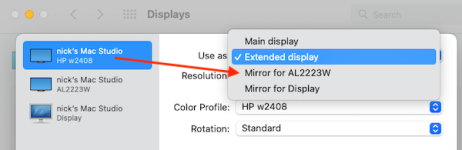- Joined
- Dec 30, 2022
- Messages
- 630
- Reaction score
- 329
- Points
- 63
- Location
- Somerset, England
- Your Mac's Specs
- Mac Mini M1 (8gb Memory / 500 gb Hard drive) Running Sonoma 14.0
Another thread drew my interest to the Control Centre and Stage Manager, whilst looking around I came across this:
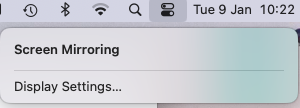
As I have two screens, but normally only use one, with occasional use of the second, I mirror my main monitor and switch the other off. So this setting interested me, rolling over Screen Mirroring does nothing, regardless of whether the screens are mirrored or not, Display Setting does take me to settings, so is Screen Mirroring supposed to do something, and if so what and when.
Whilst looking at this I came across this:
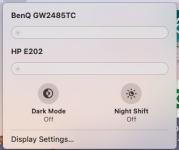
Neither monitor slider does anything, I assume they are for brightness, again Display Settings work, and the same question, what and when.
Finally in setting for control centre I came across this:
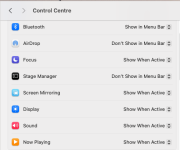
The "Display" is set to Show when active, but is has never shown itself, I did move it to "Always Show" so I know what it looks like, and again, why is it never showing, etc.
I suspect it maybe because of my monitors input type, but some assurance I don't have a faulty system would be appreciated. TVM
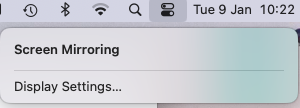
As I have two screens, but normally only use one, with occasional use of the second, I mirror my main monitor and switch the other off. So this setting interested me, rolling over Screen Mirroring does nothing, regardless of whether the screens are mirrored or not, Display Setting does take me to settings, so is Screen Mirroring supposed to do something, and if so what and when.
Whilst looking at this I came across this:
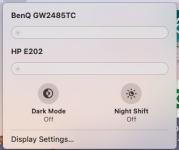
Neither monitor slider does anything, I assume they are for brightness, again Display Settings work, and the same question, what and when.
Finally in setting for control centre I came across this:
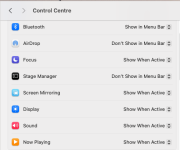
The "Display" is set to Show when active, but is has never shown itself, I did move it to "Always Show" so I know what it looks like, and again, why is it never showing, etc.
I suspect it maybe because of my monitors input type, but some assurance I don't have a faulty system would be appreciated. TVM