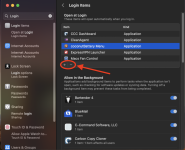- Joined
- Nov 17, 2022
- Messages
- 32
- Reaction score
- 2
- Points
- 8
I installed the CleanMyMac X demo and after messing with it for a few minutes, I uninstalled it using AppCleaner but it still has a listing for 2 items in the Login Items -> Allow in the background list. I've turned that off but how do I remove the listing?
I've searched for it using Spotlight but nothing is found.
Also, there is another item in there called "Luxoft Professional Ooo". I have no idea what that is and I don't even remember installing anything called that!
How do I remove that too?
I've searched for it using Spotlight but nothing is found.
Also, there is another item in there called "Luxoft Professional Ooo". I have no idea what that is and I don't even remember installing anything called that!
How do I remove that too?