- Joined
- Feb 7, 2013
- Messages
- 14
- Reaction score
- 0
- Points
- 1
- Location
- Bethany Station
- Your Mac's Specs
- MBP "A-1178" : 2.53 GHz/4 GB RAM - NVIDIA GeForce 9400M/500 GB HD & Mavericks
I installed the program in accordance with it's directions:
However, my config looks like this:
sysctl -a | grep sysv.shm
kern.sysv.shmmax: 4194304
kern.sysv.shmmin: 1
kern.sysv.shmmni: 32
kern.sysv.shmseg: 8
kern.sysv.shmall: 1024
I get an error message, "Unable to create shared memory segment"
How do I modify my MBP config to match?
.
There are some system matters you must deal with first. Open a Terminal window
by going to Applications->Utilities and clicking on Terminal.
Along with this ReadMe file there is a file: sysctl.conf. Drag this file to your Desktop.
Then type in the Terminal window:
cd $HOME/Desktop
WSJT-X makes use of a block of memory which is shared between different parts of
the code. The normal allocation of shared memory on a Mac is insufficient and this
has to be increased. You can look at the new allocation by typing:
cat sysctl.conf
This shows the following:
kern.sysv.shmmax=33554432
kern.sysv.shmmin=1
kern.sysv.shmmni=128
kern.sysv.shmseg=32
kern.sysv.shmall=8192
However, my config looks like this:
sysctl -a | grep sysv.shm
kern.sysv.shmmax: 4194304
kern.sysv.shmmin: 1
kern.sysv.shmmni: 32
kern.sysv.shmseg: 8
kern.sysv.shmall: 1024
I get an error message, "Unable to create shared memory segment"
How do I modify my MBP config to match?
.



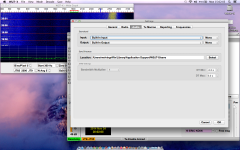
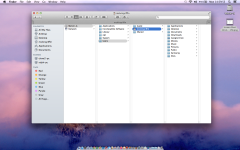
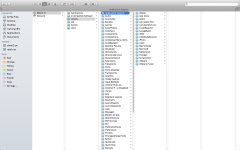
 {PATH}"
{PATH}"
