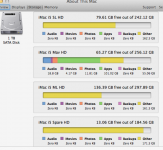- Joined
- Jun 4, 2016
- Messages
- 3
- Reaction score
- 0
- Points
- 1
I helped a (non-technical) friend clone his Mac's OS drive to another internal drive, and everything appears to be working normally. We booted to Recovery mode and restored the old drive's partition to the new drive. No real hassles, much easier than I've done in Windows.
He worries about the difference between the disk usage stats between the two drives. He says the total usage is about the same (this over the phone) but that, for instance, the original drive says he has 69 GB of movies where the clone has 33 GB. Ditto for other categories, not matching. The difference appears to be made up in Other.
Is there a way to force the OS to re-evaluate the disk usage for all drives? If it is just categorizing files differently then so what, but it's a hard argument for him to accept. I told him he should easily be able to find a missing video file, assuming it is missing, simply because 1/2 of them aren't (possibly) there.
From my perspective, I don't see how a cloning operation that took 2 hrs could have not done the job completely. We know the machine is booting from the new drive. I had him rename the partition and select it as the Startup Disk.
I've recommended that he download Disk Inventory X and compare it's analysis of both drives. I am familiar with it's Windows cousin, Windirstat.
Much ado about nothing?
He worries about the difference between the disk usage stats between the two drives. He says the total usage is about the same (this over the phone) but that, for instance, the original drive says he has 69 GB of movies where the clone has 33 GB. Ditto for other categories, not matching. The difference appears to be made up in Other.
Is there a way to force the OS to re-evaluate the disk usage for all drives? If it is just categorizing files differently then so what, but it's a hard argument for him to accept. I told him he should easily be able to find a missing video file, assuming it is missing, simply because 1/2 of them aren't (possibly) there.
From my perspective, I don't see how a cloning operation that took 2 hrs could have not done the job completely. We know the machine is booting from the new drive. I had him rename the partition and select it as the Startup Disk.
I've recommended that he download Disk Inventory X and compare it's analysis of both drives. I am familiar with it's Windows cousin, Windirstat.
Much ado about nothing?