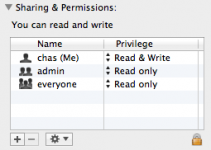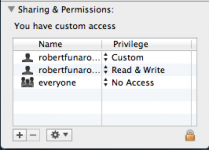I think I've actually attached the screenshot this time.
Bleah... the permissions are messed up. This can be fixed with a Terminal command, but since I'm not comfortable enough in using that, I'm going to suggest a 3rd party utility.
BatChmod isn't certified by the developer for 10.8, but reportedly it works. Download that, then point it to the folder in question. Set the owner to you; group to staff. You should set yourself for RWX, and uncheck the options for the other groups if you want that folder secured from all other accounts. Below, go ahead and check
Clear ACLs and
Clear xattrs. Then check
Apply to enclosed, then
Apply. This should get the permissions right.
The only other tool I can recommend for this task is
TinkerTool System. It's not free but it is cheap, certified for 10.8, and is one of the best apps in this class. I've used it to clear up permissions problems identical to what you are experiencing, so I can go over that if need be.
EDIT: Just to elaborate a little... as I understand it, the problem is that there are two types of permissions: POSIX and ACL. For some reason, they are differing in this case and causing conflicts. It can be fixed as I described (these tools just apply the proper Terminal commands for you), but not via Finder or even the Repair Permissions tool.