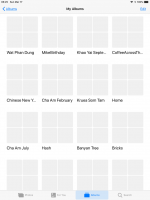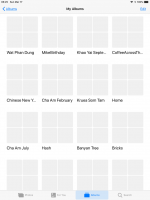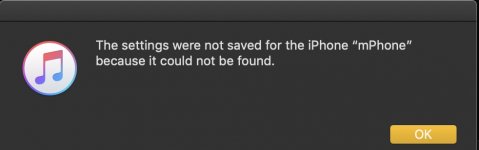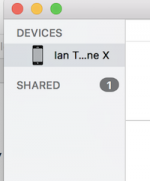@Ratsima
Welcome. A lot of us here are aged, or certainly feel that way some days; but don't let that spoil your fun.
I've followed this thread and what I'm not clear about is: what is your final aim in all of this?
Let me explain my lack of understanding: you had photos on your iPad, iPhone and iMac. Okay.
And at that time, you had iCloud Photos turned on - on both the iPhone and iPad? Did you also have "My Photo Stream" turned On or Off on the iPhone and iPad?
And was iCloud Photo Library also turned on on your iMac? And was "My Photo Stream" turned On or Off on your iMac? (both are found in Photos app > Preferences > iCloud).
A lot of questions; but I'm sure I can help you if I know what settings you had On/Off on all your devices.
Turning Off iCloud Photos on your iPhone and iPad did what they are supposed to do; so I can understand that part.
Finally, back to first question again - what is your final aim? Is it to clear ALL devices off ALL photos - or keep certain photos just on the iMac, for instance?
If I can just get a grasp on your setup from the beginning AND your final intention, I'm confident I can explain things for you.
Ian
My final aim in all this is to delete all of the empty folders in the Photos app on my iPad. There were originally about 1100, but, over the past year I have spent a few minutes now and then to delete some of them. I haven't counted lately.
Here's how it all rolled out:
• At the urging of a friend I decided to enable iCloud Photos and import all of the photos on my Mac (about 45,000) into the Photos app on the Mac and thereby into iCloud Photos. I turned iCloud Photos ON on all my devices. My Photo Stream was turned off on all devices.
• When doing the import I told Photos to preserve the directory structure when importing. My photos are filed in directories by year and in subdirectories by place or event.
• The import was fraught with errors. Photos kept crashing. But, eventually all 45K were imported and, indeed, were in iCloud Photos. The directory structure was preserved.
• But, I really hated iCloud Photos; mainly because it insisted on "optimizing" every photo I took with my iPhone:
- Take a photo while waiting in line to order coffee.
- After ordering try to edit the photo only to find it optimized and have to wait for a full resolution photo to download.
- Pick up the coffee and then try to upload the photo to Swarm
- The photo is already optimized so wait for it to download so I can upload to Swarm.
• To me, this was crazy not to be able to keep full resolution versions of my most recent photos on my iPhone.
• So, I turned iCloud Photos OFF on all devices.
• This removed all the photos from my iPad and iPhone, but left behind hundreds and hundreds of empty folders.
I no longer use the Photos app on my Mac for anything. I don't look at it at all, so I don't care that it has a few photos remaining from the old import.
However, I do use the Photos app on my iPhone and iPad. I now have My Photo Stream turned on and it does exactly what I want. I keep only a few photos in the Camera roll. Other than My Photo Stream, I don't use either the iPad or iPhone to store photos.
Bottom line: I want to get rid of the empty folders on my iPad without having to delete them one-by-one.