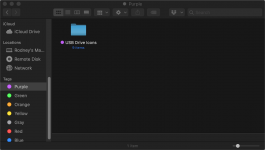I recently went to Mac OS X Mohave since an app needed it. I am on version 10.14.3 now. I have been getting constant warnings that various apps are not 64 bit. Got one for my old Office 2011 apps. Went out and bought it on eBay. Originally was version 15. Updated to Office 16.16.7.
Neither Word nor Excel will function properly when trying to use the menu tab File -> Open. This brings up "On my Mac" option which I select since I have no desire to use the cloud. But when I try to click on one of my tags in the left on the directory window, the directory name flashes by in the right window but will not stay there so I can double click to open the directory as was possible in 2011.
If the tab directory just happens to be in the right window pull down list at the top of the right portion, I can click on it there. But I have no idea how directories get there and they do not seem to stay there either so it's a crap shoot.
Any advice on how to correct this would be greatly appreciated. I use these apps extensively and I can't believe that 2016 doesn't support this very basic Open functionality
Thank you in advance for your advice and assistance.
Neither Word nor Excel will function properly when trying to use the menu tab File -> Open. This brings up "On my Mac" option which I select since I have no desire to use the cloud. But when I try to click on one of my tags in the left on the directory window, the directory name flashes by in the right window but will not stay there so I can double click to open the directory as was possible in 2011.
If the tab directory just happens to be in the right window pull down list at the top of the right portion, I can click on it there. But I have no idea how directories get there and they do not seem to stay there either so it's a crap shoot.
Any advice on how to correct this would be greatly appreciated. I use these apps extensively and I can't believe that 2016 doesn't support this very basic Open functionality
Thank you in advance for your advice and assistance.



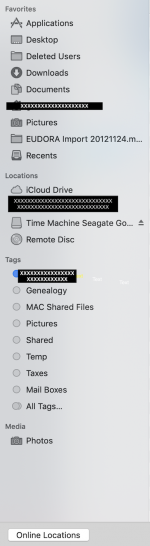


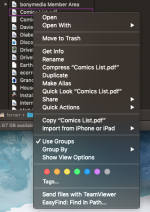
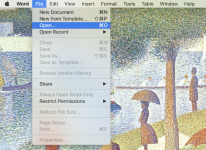
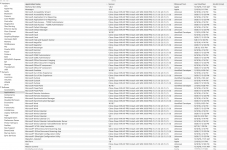
 In order to remove the entries you need to track them down and delete them from your hard drive. The "clone" entries look like something that your old version of Parallels has stored in a virtual machine. You need to completely remove that Parallels virtual machine to get rid of all those entries. If you're no longer using Windows XP Pro for anything, delete the Parallels virtual machine and all those entries will go away.
In order to remove the entries you need to track them down and delete them from your hard drive. The "clone" entries look like something that your old version of Parallels has stored in a virtual machine. You need to completely remove that Parallels virtual machine to get rid of all those entries. If you're no longer using Windows XP Pro for anything, delete the Parallels virtual machine and all those entries will go away.