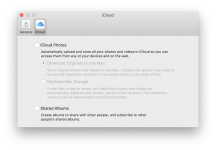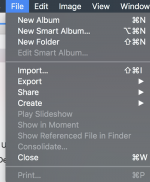You are using an out of date browser. It may not display this or other websites correctly.
You should upgrade or use an alternative browser.
You should upgrade or use an alternative browser.
iCloud ?
- Thread starter KennyC
- Start date
- Joined
- Nov 28, 2018
- Messages
- 266
- Reaction score
- 1
- Points
- 18
- Location
- Florida West Coast
- Your Mac's Specs
- iMac 27 Retina 3.4, 16gb Catalina 10.15.3, iPhone XR, iPad 9.7
I must have done something wrong when I imported my pictures. When I open finder and select pictures from the left pane it also has a folder called "photos library.photoslibrary" which has almost the same folders. But one has the new folder I created under home called "New Garage". This could be part of my photo problem. I'm including the print screens to show what I mean.
Any clue what I did wrong?
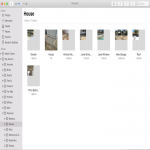
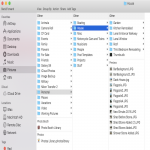
Any clue what I did wrong?
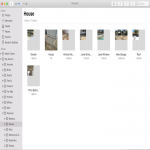
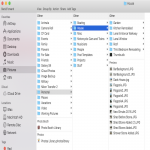
Last edited:
- Joined
- Nov 28, 2018
- Messages
- 266
- Reaction score
- 1
- Points
- 18
- Location
- Florida West Coast
- Your Mac's Specs
- iMac 27 Retina 3.4, 16gb Catalina 10.15.3, iPhone XR, iPad 9.7
Well after 30 min with apple support I was told they are phasing out PhotoStream and if I want my photos to show on iMac when taken with iPhone I need more cloud space. Does this make sense to you folks?
Last edited:
- Joined
- Jan 1, 2009
- Messages
- 15,507
- Reaction score
- 3,867
- Points
- 113
- Location
- Winchester, VA
- Your Mac's Specs
- MBP 16" 2023 (M3 Pro), iPhone 15 Pro, plus ATVs, AWatch, MacMinis (multiple)
I can't speak to the phasing out of PhotoStream, but wouldn't be surprised, given the way Photos syncs in iCloud. As far as making sense, assuming the folks you talked to actually know what Apple plans, then yes, it makes sense.
- Joined
- May 21, 2012
- Messages
- 10,740
- Reaction score
- 1,190
- Points
- 113
- Location
- Rhode Island
- Your Mac's Specs
- M1 Mac Studio, 11" iPad Pro 3rd Gen, iPhone 13 Pro Max, Watch Series 7, AirPods Pro
I don't understand why you would need more iCloud space, unless you want to store all images in iCloud, to always be available on all devices? If you only want to be able to get them onto one device (Mac?) for storage, then you should not need more iCloud space.
- Joined
- Oct 16, 2010
- Messages
- 17,541
- Reaction score
- 1,576
- Points
- 113
- Location
- Brentwood Bay, BC, Canada
- Your Mac's Specs
- 2011 27" iMac, 1TB(partitioned) SSD, 20GB, OS X 10.11.6 El Capitan
I don't understand why you would need more iCloud space,
I think Apple is as confused as many users as to how their iCloud, syncing and sharing works and it seems to be a bloody confusing and just sometimes working mess.
- Patrick
======
- Joined
- Jan 1, 2009
- Messages
- 15,507
- Reaction score
- 3,867
- Points
- 113
- Location
- Winchester, VA
- Your Mac's Specs
- MBP 16" 2023 (M3 Pro), iPhone 15 Pro, plus ATVs, AWatch, MacMinis (multiple)
Actually, it is relatively clear in practice. Photos syncs everywhere, Mac, iDevice, whatever, if you select iCloud, but that also means it syncs to iCloud, so your space there has to be large enough for the same sync that is on you Mac and iDevices. What's confusing about that?
That said, as Bob pointed out, if all you want to do is get pictures off your iDevice and onto the Mac, you don't need iCloud. Image Capture will do that nicely and it's free.
As usual, Apple provides options.
That said, as Bob pointed out, if all you want to do is get pictures off your iDevice and onto the Mac, you don't need iCloud. Image Capture will do that nicely and it's free.
As usual, Apple provides options.
- Joined
- Nov 28, 2018
- Messages
- 266
- Reaction score
- 1
- Points
- 18
- Location
- Florida West Coast
- Your Mac's Specs
- iMac 27 Retina 3.4, 16gb Catalina 10.15.3, iPhone XR, iPad 9.7
Thanks Bob, Patrick and Jake. I did get my images from iPhone to Mac with cable. Please bear with me on my ignorance of macOS but I believe I may have messed up when I migrated my photos from win box to Mac.
If you look at thread #22, when I created a folder in Photos App called "New Garage" you see it there. When I open finder or trying to add those pic to a different thread here to show it that folder doesn't exist.
When I asked Apple support I was told that is because all the folder's were brought over from migration.
So did I do something wrong when I migrated because it doesn't make sense to me that I can create a folder in Photos App but not find it in finder. Also is "Photos Library.PhotosLibrary" the depository for all photos?
Please look at my file structure in thread #22, when I open finder and select Pictures from the left pane I see all my picture folders and under those is "Photos Library.PhotosLibrary" which if I double click on it opens all those folders plus the one I created in the "Photos App". Sorry so long but very confused on this whole thing.
If you look at thread #22, when I created a folder in Photos App called "New Garage" you see it there. When I open finder or trying to add those pic to a different thread here to show it that folder doesn't exist.
When I asked Apple support I was told that is because all the folder's were brought over from migration.
So did I do something wrong when I migrated because it doesn't make sense to me that I can create a folder in Photos App but not find it in finder. Also is "Photos Library.PhotosLibrary" the depository for all photos?
Please look at my file structure in thread #22, when I open finder and select Pictures from the left pane I see all my picture folders and under those is "Photos Library.PhotosLibrary" which if I double click on it opens all those folders plus the one I created in the "Photos App". Sorry so long but very confused on this whole thing.
- Joined
- Jan 1, 2009
- Messages
- 15,507
- Reaction score
- 3,867
- Points
- 113
- Location
- Winchester, VA
- Your Mac's Specs
- MBP 16" 2023 (M3 Pro), iPhone 15 Pro, plus ATVs, AWatch, MacMinis (multiple)
Kenny, you have mixed up a lot of terms in that last post. Let me try to explain a bit, although I am no expert on Photos.
First, where pictures are stored depends on how you set it up in Photos. In Photos>Preferences, On the General tab there is an item labeled, "Copy Items to the Photos Library." When you check that box and then import pictures, the files themselves are imported from wherever you had them (Drive, camera, scanner, whatever), and are stored in the Photos Library.PhotosLibrary database. You should NEVER mess with that database directly, as it is just that, a database, and that if it gets mucked up you can lose all of the images stored in it. Once the images are stored in the database you can remove them from the internal drive for more space. (Most of us make a backup of them somewhere else, just in case.)
Note that just below the place for the checkbox it says that, "Only items copied to the library will upload to iCloud Photos." So, if you don't check the box, what does Photos do? Well, in that case it leaves the files wherever they are and expects to find them right there later on. If you move them, Photos will complain that the image is gone.
Inside Photos, the software doesn't use the term "folder" at all. They are Albums and Moments and Libraries, but not folders. That is because Photos doesn't mess with folders. The images are stored in a database and then the database uses indexes to keep track of changes to the images you may make, albums you may put them in, moments in which they may belong, etc. But none of that sorting will affect the file structure of the drive and be visible to you at all. It's all internal to the Photos database. Finder will see nothing, except that the Photos Library will grow over time even if you don't add any new images because it always keeps the original and then keeps all modifications you may make to that original (As long as you check the "copy" box, that is.)
So, while the Apple folks were right, they were not useful to you. I suspect when you imported from the old location that the box was checked, so that as the images were imported they were copied to the database. But when you make a change in Photos that new Album is NOT reflected to the external drive as a folder because that is not how Photos works. It just flagged the images as part of that album and left them right were they were. Even if you had not checked the "copy" box, you still would not have a new folder on the drive as Photos doesn't manipulate folders, it would just change the internal database to say "that file, and that file, and that file all are now part of this album."
Hope that helps some. Also, you can free up some space on your drive as any images that are actually copied into Photos can be removed from the drive as they are now stored in the Photos Library database.
EDIT: Now, if you WANT to create a folder of images from Photos that you have collected into an Album, you can elect to Export the files from Photos and put all of the exported images into a folder. But that is a bit redundant if you have Photos already indexing them as an Album. I have done that a few times when I wanted to send a collection of images to someone, so I create an Album of what I want, then export all the images in that album to a folder to send to the destination. I then delete the folder as the images are still in the Photos Library, so I don't need to waste space.
First, where pictures are stored depends on how you set it up in Photos. In Photos>Preferences, On the General tab there is an item labeled, "Copy Items to the Photos Library." When you check that box and then import pictures, the files themselves are imported from wherever you had them (Drive, camera, scanner, whatever), and are stored in the Photos Library.PhotosLibrary database. You should NEVER mess with that database directly, as it is just that, a database, and that if it gets mucked up you can lose all of the images stored in it. Once the images are stored in the database you can remove them from the internal drive for more space. (Most of us make a backup of them somewhere else, just in case.)
Note that just below the place for the checkbox it says that, "Only items copied to the library will upload to iCloud Photos." So, if you don't check the box, what does Photos do? Well, in that case it leaves the files wherever they are and expects to find them right there later on. If you move them, Photos will complain that the image is gone.
Inside Photos, the software doesn't use the term "folder" at all. They are Albums and Moments and Libraries, but not folders. That is because Photos doesn't mess with folders. The images are stored in a database and then the database uses indexes to keep track of changes to the images you may make, albums you may put them in, moments in which they may belong, etc. But none of that sorting will affect the file structure of the drive and be visible to you at all. It's all internal to the Photos database. Finder will see nothing, except that the Photos Library will grow over time even if you don't add any new images because it always keeps the original and then keeps all modifications you may make to that original (As long as you check the "copy" box, that is.)
So, while the Apple folks were right, they were not useful to you. I suspect when you imported from the old location that the box was checked, so that as the images were imported they were copied to the database. But when you make a change in Photos that new Album is NOT reflected to the external drive as a folder because that is not how Photos works. It just flagged the images as part of that album and left them right were they were. Even if you had not checked the "copy" box, you still would not have a new folder on the drive as Photos doesn't manipulate folders, it would just change the internal database to say "that file, and that file, and that file all are now part of this album."
Hope that helps some. Also, you can free up some space on your drive as any images that are actually copied into Photos can be removed from the drive as they are now stored in the Photos Library database.
EDIT: Now, if you WANT to create a folder of images from Photos that you have collected into an Album, you can elect to Export the files from Photos and put all of the exported images into a folder. But that is a bit redundant if you have Photos already indexing them as an Album. I have done that a few times when I wanted to send a collection of images to someone, so I create an Album of what I want, then export all the images in that album to a folder to send to the destination. I then delete the folder as the images are still in the Photos Library, so I don't need to waste space.
Last edited:
- Joined
- Jan 23, 2009
- Messages
- 10,287
- Reaction score
- 2,227
- Points
- 113
- Location
- Born Scotland. Worked all over UK. Live in Wales
- Your Mac's Specs
- M2 Max Studio Extra, 32GB memory, 4TB, Sonoma 14.4.1 Apple 5K Retina Studio Monitor
A really superb reply and explanation from Jake.
I doubt I'm adding anything really useful; but a Folder can never contain a photo, only an Album.
I have no personal use for Folders, but as an example, you might have Created Albums for your holiday in A B C D E places (ie 5 Albums) or for individual years (an Album for each year).
You could then Create a Folder called "Holidays" and place/move your 5 holiday Albums into that Folder (or Albums for individual years) so that ALL your holidays were kept in one place - a Folder containing Albums; with each Album containing photos.
Not a big deal and quite possibly of little interest to you, but you never know.....
Ian
I doubt I'm adding anything really useful; but a Folder can never contain a photo, only an Album.
I have no personal use for Folders, but as an example, you might have Created Albums for your holiday in A B C D E places (ie 5 Albums) or for individual years (an Album for each year).
You could then Create a Folder called "Holidays" and place/move your 5 holiday Albums into that Folder (or Albums for individual years) so that ALL your holidays were kept in one place - a Folder containing Albums; with each Album containing photos.
Not a big deal and quite possibly of little interest to you, but you never know.....
Ian
- Joined
- Nov 28, 2018
- Messages
- 266
- Reaction score
- 1
- Points
- 18
- Location
- Florida West Coast
- Your Mac's Specs
- iMac 27 Retina 3.4, 16gb Catalina 10.15.3, iPhone XR, iPad 9.7
Jake, thank you for explaining this with great detail. This was so different under win box and I am so behind on macOS, with that said I have no regrets that I switched just some things are going to have a bigger learning curve than I expected. I do have"copy items to the Photos library" checked. I guess I'm gonna have to play around with this.
I have all my photos on two win boxes & backup drive. Do you think deleting all my mac photos and then migrate them back again would help? Is it better to uncheck the "copy items to the Photos library" before I do something like that?
I'll have to also start thinking in terms of Albums too. So "Photos Library.PhotosLibrary" is the database for photos?
I have all my photos on two win boxes & backup drive. Do you think deleting all my mac photos and then migrate them back again would help? Is it better to uncheck the "copy items to the Photos library" before I do something like that?
I'll have to also start thinking in terms of Albums too. So "Photos Library.PhotosLibrary" is the database for photos?
- Joined
- Nov 28, 2018
- Messages
- 266
- Reaction score
- 1
- Points
- 18
- Location
- Florida West Coast
- Your Mac's Specs
- iMac 27 Retina 3.4, 16gb Catalina 10.15.3, iPhone XR, iPad 9.7
Ian, I guess part of my confusion is in Photos App in left pane under Albums when you click on Albums then hit the plus sign it shows Album, Smart Album and Folder.
- Joined
- Jan 23, 2009
- Messages
- 10,287
- Reaction score
- 2,227
- Points
- 113
- Location
- Born Scotland. Worked all over UK. Live in Wales
- Your Mac's Specs
- M2 Max Studio Extra, 32GB memory, 4TB, Sonoma 14.4.1 Apple 5K Retina Studio Monitor
- Joined
- Nov 28, 2018
- Messages
- 266
- Reaction score
- 1
- Points
- 18
- Location
- Florida West Coast
- Your Mac's Specs
- iMac 27 Retina 3.4, 16gb Catalina 10.15.3, iPhone XR, iPad 9.7
Same exact as I do. I believe I setup all my albums incorrect because the are made with a folder icon and not a album icon.
- Joined
- Jan 1, 2009
- Messages
- 15,507
- Reaction score
- 3,867
- Points
- 113
- Location
- Winchester, VA
- Your Mac's Specs
- MBP 16" 2023 (M3 Pro), iPhone 15 Pro, plus ATVs, AWatch, MacMinis (multiple)
Kenny, it's really up to you how you want to manage your pictures. The argument for copying the images into the library is that it frees up the space on the drive when you do eliminate the images as files there. The database holds all of the images, including all your edits, so you can always get the original back. The argument against using the database that way is that if you lose the database you lose all you pictures. But to me, that's what backups are for, so the "lost" argument doesn't seem to make much sense. But there are folks who are strongly opinionated both ways. For me, I use the copy function because I do want my images on iCloud and shared across all my devices. In your case, you don't want that, or at least that's what I think I've heard you say, so you don't have to have them in the database. You could leave them as files in your folder structure and just use Photos to manipulate the images. But bear in mind that if you do that, you must NOT move the image from the original location or Photos will think it is gone. And the Photos database will still store the images that you edit, including all crops, rotates, brightens, etc and will NOT overwrite the original with your edits unless you explicitly perform an export. So you could pull in an image, crop it and then wonder why the crop didn't appear in your files.Jake, thank you for explaining this with great detail. This was so different under win box and I am so behind on macOS, with that said I have no regrets that I switched just some things are going to have a bigger learning curve than I expected. I do have"copy items to the Photos library" checked. I guess I'm gonna have to play around with this.
I have all my photos on two win boxes & backup drive. Do you think deleting all my mac photos and then migrate them back again would help? Is it better to uncheck the "copy items to the Photos library" before I do something like that?
I'll have to also start thinking in terms of Albums too. So "Photos Library.PhotosLibrary" is the database for photos?
And yes, the file named "Photos Library. PhotosLibrary" is the default for the database. If you look at the size of the file, it's pretty large because it is holding all of your pictures.
As I said, it's your choice. I use the "copy" approach for me, personally. It just works better for me.
- Joined
- Jun 12, 2011
- Messages
- 9,696
- Reaction score
- 1,882
- Points
- 113
- Location
- Melbourne, Australia and Ubud, Bali, Indonesia
- Your Mac's Specs
- 2021 M1 MacBook Pro 14" macOS 14.4.1, Mid 2010MacBook 13" iPhone 13 Pro max, iPad 6, Apple Watch SE.
Yes, good one Jake. I might copy that to my references folder if you don't mind.
Sent from my ageing iPad Mini iOS 9.3.5 Mac-Forums
Sent from my ageing iPad Mini iOS 9.3.5 Mac-Forums
- Joined
- Jan 1, 2009
- Messages
- 15,507
- Reaction score
- 3,867
- Points
- 113
- Location
- Winchester, VA
- Your Mac's Specs
- MBP 16" 2023 (M3 Pro), iPhone 15 Pro, plus ATVs, AWatch, MacMinis (multiple)
Rod, almost nothing I say is worth recording, but if you want to copy that to your folder, by all means, feel free to do so.
- Joined
- Nov 28, 2018
- Messages
- 266
- Reaction score
- 1
- Points
- 18
- Location
- Florida West Coast
- Your Mac's Specs
- iMac 27 Retina 3.4, 16gb Catalina 10.15.3, iPhone XR, iPad 9.7
Jake I believe I'm getting a better grasp on this. I guess what confuses me is I assumed (i know) that when I open the Photos App which I now have my pics in albums doesn't mirror what shows up in Finder>Pictures. So when I try to add an image on a thread like here the picture I'm looking for inn't there but if I open Photos App it is. Seems like the two structures are different if that makes sense. Anyway thank you for helping.
- Joined
- Oct 16, 2010
- Messages
- 17,541
- Reaction score
- 1,576
- Points
- 113
- Location
- Brentwood Bay, BC, Canada
- Your Mac's Specs
- 2011 27" iMac, 1TB(partitioned) SSD, 20GB, OS X 10.11.6 El Capitan
So when I try to add an image on a thread like here the picture I'm looking for inn't there but if I open Photos App it is. Seems like the two structures are different if that makes sense.
I would suggest you just have and keep a separate folder handy for such images you might use for posting and not bother adding them to your Photos.app library.
Then they are readily available using the Finder and/or Preview if you want or need to do any modifications or annotations.
- Patrick
======
- Joined
- Nov 28, 2018
- Messages
- 266
- Reaction score
- 1
- Points
- 18
- Location
- Florida West Coast
- Your Mac's Specs
- iMac 27 Retina 3.4, 16gb Catalina 10.15.3, iPhone XR, iPad 9.7
Very good idea Patrick, thanks. I took on a lot right now and kinda hard to wrap my head around some of this stuff, my little pea brain in filled with ms win stuff and trying to squeeze in macOS too.