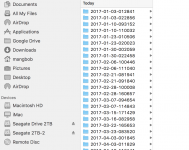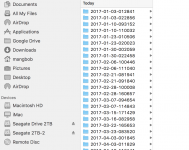This is an old thread, but this is EXACTLY what happened to me just now. Ok, I get it now - I should have just deleted through Time Machine or reformatted the drive, but it's too late now. I sent 50 folders of backups to the trash. I'm trying the Terminal Method suggested in post 5 now on one of those folders, but once that's done, I believe I'm going to see if reformatting the drive clears the trash, because I'm not relishing the idea of doing this 50 times.
I must say, this is the STUPIDEST design I've seen in a LONG time. Why in the name of all that is reasonable would Apple allow you to delete something from the Time Machine volume in Finder if it screws you over this badly? You can't even move the freakin folders back from the trash to the backup volume. I know you can screw yourself without excuse by messing around with Terminal or in the Library folder, but this was WAY too easy to do, and I'm no computer dummy either, so I can only imagine many others have done this. Why on EARTH couldn't they just have a window pop up saying "Unable to delete [file/folder name] using Finder. Please use Time Machine to remove unwanted backups" or something like that? They sure have no problem with dialogues telling you that you're screwed...AFTER you've already done this, so why can't they just prevent the issue in the first place?!
EDIT: The Terminal method worked for one of the 50 folders, although I had to acknowledge about 30 or so times (by hitting return) to override specific files that apparently were resisting deletion. Going to try reformatting now before resorting to doing the Terminal process another 49 times.