- Joined
- Mar 30, 2005
- Messages
- 9,571
- Reaction score
- 25
- Points
- 48
How to Select and Close Multiple Chrome or Firefox Tabs at Once
Read more at howtogeek.com
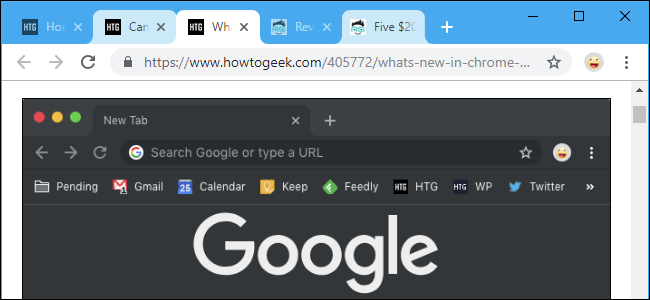
Closing browser tabs one by one is a pain. Chrome and Firefox let you select tabs on your address bar, and you can quickly close those tabs with a keyboard shortcut or your mouse.
[h=2]How to Select Multiple Tabs and Close Them[/h]To select individual tabs, hold down the Ctrl key and click the tabs you want to close. To select a range of tabs, click a tab, hold down the Shift key, and then click another tab. All tabs in between the two will be selected. You can then hold down the Ctrl key and click selected tabs to deselect them if you like. You can also hold down the Ctrl key to select multiple individual tabs instead of a range.

To close selected tabs, either click the “x” on one of them or press Ctrl+W to close them all. You can also right-click one of the tabs and click “Close Tabs.” (On a Mac, press Command+W instead of Ctrl+W.)

Chrome shows a lighter background behind each selected tab, while Firefox shows a subtle blue line above each selected tab. The moment you interact with the browser normally—for example, by interacting with a web page of clicking a tab to view it—the tabs will immediately be deselected.
This is the same trick that lets you move multiple tabs into a new window. Just select the tabs and drag them out of your Chrome or Firefox browser window to give the selected tabs their own new window.
This is a small but useful trick that changed our workflow when we found out about it. Chrome has been able to do this for quite a while, but Mozilla added it to Firefox in version 64.0. Firefox did include this option in versions 62 and 63, but only if you went out of your way to enable this setting.
[h=3]Read the remaining 6 paragraphs[/h]
Read more at howtogeek.com



