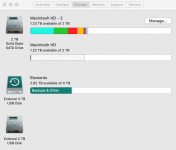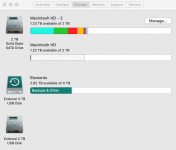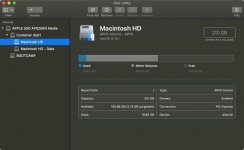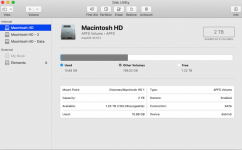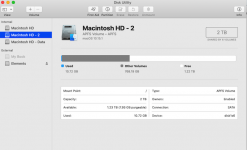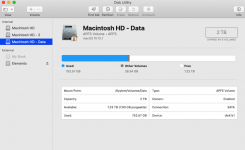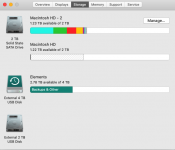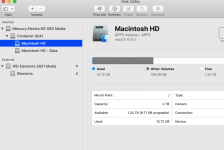OK, Thanks. You seem to have a mess. To expand on what LIAB said, Catalina changes how the OS uses the drive. It creates two Volumes in the Container that is set up. One Volume is Macintosh HD, and there is where the system is located. The drive is set up so that you cannot write to it, only read. That setup is to protect the system from any attempts to infiltrate it with malware. The second Volume is named Macintosh HD - Data, and is where your data is stored and where you have read/write authority. But to keep it easy for users, Apple pulls some trickery and the two drives are merged in Finder as one, Macintosh HD, just as before. Only in DU will you see the two. When you did your restore from TM was it the TM from Catalina or the older version of macOS? The most recent version of TM knows about the change in Volume structure, so it should NOT have created a second volume with the same name. However, the older version doesn't know about the change, so it makes a new volume and puts the data there. We don't know which one you renamed, so we don't know how to undo the mess. If I had to guess, I would say that you got lucky and renamed the newly created bogus drive with the "2." I say that because you should not be able to change the Catalina Macintosh HD. What is on Macintosh HD 2? Anything you need or want? Can you copy that from M HD 2 to your home folders, which will move it to Macintosh HD - Data? Once you do that, you can get rid of the Macintosh HD 2 volume to free up the space it is taking. It's only about 11 GB, but it doesn't need to be there.