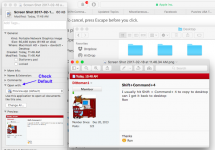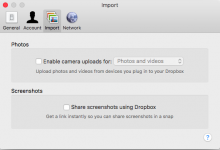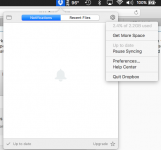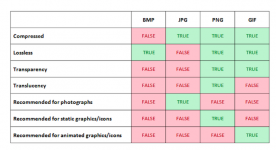Hi
Ron - on one of your CMD-SHIFT-4 'screen captures', right-click and open the 'Info' dialog box - see pic below - check the default setting on the 'Open with:' option - if changed, then 'Change All..' can be selected, which means that all of your *.png images will be opened w/ the app selected. If this is not the issue, then you might need to look at the preferences in your Photo app, which I don't use much at all, so typically have nothing that automatically saves there. Dave

ADDENDUM:
Ashwin is correct, i.e. all of my 'screen captures' go to the 'Desktop' - so saving & opening these PNG files is a different matter, so not sure that my suggestion is going to help, but still take a look.
.
Default is Preview. I see it goes to Dropbox, all of them, Why??