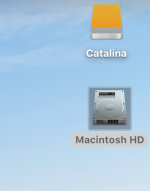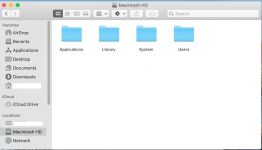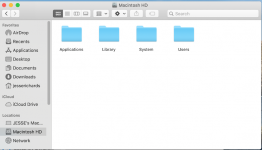- Joined
- Jul 15, 2014
- Messages
- 759
- Reaction score
- 142
- Points
- 43
- Location
- West Sussex, UK.
- Your Mac's Specs
- 2021 iMac 24" M1 512/16/8/8 Sonoma. 2013 iMac 20.5" 3.1 i7 16GB Catalina. iPhone 13
Just thought I'd let all you CCC users about todays big muck up!
I know I shouldn't do it but I can't help fiddling and I messed up big time BUT it gave me a chance to see how CCC deals with Catalina.
My Mac is backed up daily to CCC on an external SSD. I was a bit concerned about the two back ups it now shows, with one being data, but I needn't have worried. Just as before you only actually have one source and one destination to deal with and just over 5 minutes later all was exactly as it was last night.
Brilliant bit of software and it works pefectly with Catalina - if only everything else did?
I know I shouldn't do it but I can't help fiddling and I messed up big time BUT it gave me a chance to see how CCC deals with Catalina.
My Mac is backed up daily to CCC on an external SSD. I was a bit concerned about the two back ups it now shows, with one being data, but I needn't have worried. Just as before you only actually have one source and one destination to deal with and just over 5 minutes later all was exactly as it was last night.
Brilliant bit of software and it works pefectly with Catalina - if only everything else did?