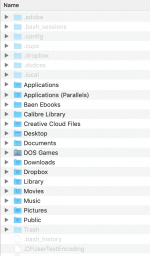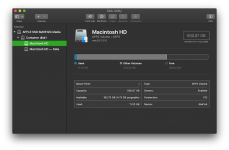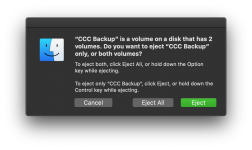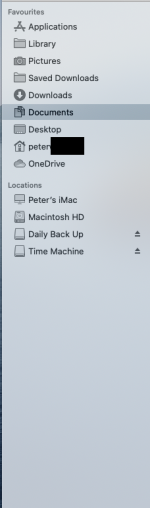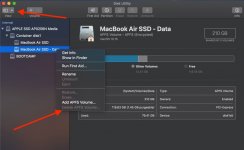- Joined
- Jan 1, 2009
- Messages
- 15,506
- Reaction score
- 3,866
- Points
- 113
- Location
- Winchester, VA
- Your Mac's Specs
- MBP 16" 2023 (M3 Pro), iPhone 15 Pro, plus ATVs, AWatch, MacMinis (multiple)
Patrick, here is, as an example, my Home folder directory:
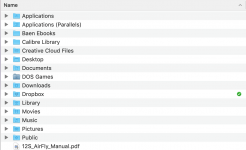
I did make Library visible but the rest are visible as default. Command-Shift-"." unhides system files like .Trash, etc, but nothing that I would call a "user" file or data.
BTW, I looked it up and Library was first hidden in Lion. But a simple Terminal command makes it permanently visible:
Note that only unhides ~/Library
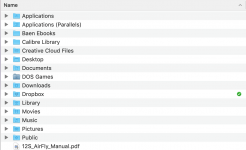
I did make Library visible but the rest are visible as default. Command-Shift-"." unhides system files like .Trash, etc, but nothing that I would call a "user" file or data.
BTW, I looked it up and Library was first hidden in Lion. But a simple Terminal command makes it permanently visible:
Code:
chflags nohidden ~/LibraryNote that only unhides ~/Library