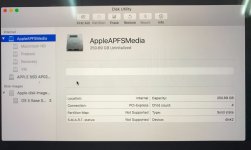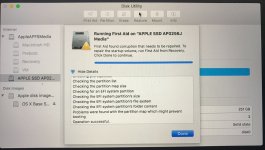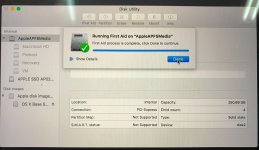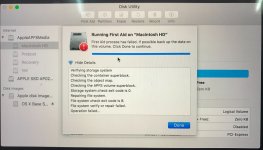Hello guy,
I have a MacBook Pro-2017 that I was using perfectly fine since last year.
All of a sudden, it got stuck and when I restarted, I see this weird flashing folder with a question mark.
Went to the recovery mode in hopes of Doing "First Aid" and fix it but it failed it (Weird observation, when I check the original disk, it passes with green tick, when I check Macintosh it always fails.
I decided I want to erase it and just install a new one.
1. I Installed a copy on an external HDD so I can access the drive and backup my files and it worked (This made me think, so the drive is not damage since I can take things from it normally)
2. Then went back to Recovery mode, tried to erase it SDD, it didn't work. I also tried to install a new version of the OS on it, it asks for my password then tells me permission denied.
I also get this error whenever I try to erase:
Error: -69877: Couldn't open device
3. Tried to erase it using the Terminal, same error.
I searched the whole internet in hope to find a solution but I didn't find. Most people talk about bootcamp and if you have two different OSs in your Macbook or iMac
Thoughts I am having and I am not sure I am right:
- It is either something has to do with APFS or security that is not allowing me to perform what I want.
- For some reason when I am about to install the OS on it, my drive appears to be full but when I accessed from the external drive OS it shows it has 71 GB.
- I have upgraded to Mojave around maybe 4 days before this problem happen.
Would love to know if anyone has a solution for this.
Thank you

I have a MacBook Pro-2017 that I was using perfectly fine since last year.
All of a sudden, it got stuck and when I restarted, I see this weird flashing folder with a question mark.
Went to the recovery mode in hopes of Doing "First Aid" and fix it but it failed it (Weird observation, when I check the original disk, it passes with green tick, when I check Macintosh it always fails.
I decided I want to erase it and just install a new one.
1. I Installed a copy on an external HDD so I can access the drive and backup my files and it worked (This made me think, so the drive is not damage since I can take things from it normally)
2. Then went back to Recovery mode, tried to erase it SDD, it didn't work. I also tried to install a new version of the OS on it, it asks for my password then tells me permission denied.
I also get this error whenever I try to erase:
Error: -69877: Couldn't open device
3. Tried to erase it using the Terminal, same error.
I searched the whole internet in hope to find a solution but I didn't find. Most people talk about bootcamp and if you have two different OSs in your Macbook or iMac
Thoughts I am having and I am not sure I am right:
- It is either something has to do with APFS or security that is not allowing me to perform what I want.
- For some reason when I am about to install the OS on it, my drive appears to be full but when I accessed from the external drive OS it shows it has 71 GB.
- I have upgraded to Mojave around maybe 4 days before this problem happen.
Would love to know if anyone has a solution for this.
Thank you