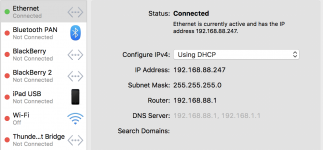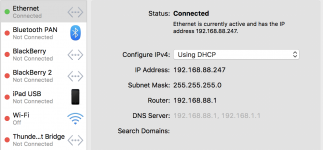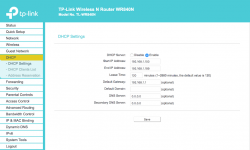And a good eye harryb cause this also says and agrees it ain't gonna work:
Patrick, it works because the modem between the ISP and the router map the internal IP numbers to the external IP the modem has gotten from the ISP.
Take a look at this image from the User Guide for the OP's modem:

Note that the Internet is connected to the router through the modem (in the image it is listed as an ADSL modem, but could be any modem). That modem obtains an IP from the ISP that will be in the range that the ISP has negotiated with ICANN to use and will be unique to that one modem in all of the internet. The Modem connects to the router through the "Internet" port on the router. Internal to the router, that port is mapped by the DHCP application in the router to the devices attached to the router through the other Ethernet ports and by wireless. The router has the self assigned LAN address of 192.168.1.1, then assigned other numbers in the 192.168.1.x range, from 0 to 255 (256 possibles) to any device attached to it. As traffic flows through the router from the devices in the LAN, the router maps the packets based on the internal number to the devices in the LAN, and translates the packet to the external IP that the modem has obtained from the ISP. When that traffic hits the internet, it looks like it came from the IP of the modem, not the internal IP of the computer.
For an example, in my setup I have Comcast as my ISP and I have a Comcast modem that has obtained the IP number from Comcast in the range 73.152.x.y, and with DNS of 75.75.75.75 and 75.75.76.76. That's the EXTERNAL network information. The Comcast Modem is connected to a Netgear Orbi router system. My INTERNAL LAN information from that Orbi is that my MBP has 192.168.1.18 as an IP, with the router identified as being at 192.168.1.1 and the DNS server being 192.168.1.1, plus a manually set 8.8.4.4 and the Comcast DNS of 75.75.75.75. I didn't set any of that except the 8.8.4.4. Otherwise it all came from the negotiations between the ISP, through the modem and the router. And the IP for the Ethernet port was negotiated between the Orbi and the MBP to avoid any other device in the LAN (If two devices have the same IP, communications will be confused and won't, in most cases, work at all.)
As for being "non-routable" as the article you linked to said, that is true IF one were to manually assign an IP in the range 192.168.x.x to a device and then try connecting directly to the internet. Because 192.168.x.x (and the others) are defined as being INSIDE a LAN and ISOLATED from the Internet by a modem/router setup, the Internet does not route those addresses. Hence, the need for the modem to have an IP that is routable, i.e., one that ICANN has approved for use.
So, it works. Now, if you have just ONE device in a home, and connect it directly to that modem from the ISP, then the number of the ISP router will be your IP number and your computer will be directly connected to the internet with that number. But if you have a router that supports DHCP and are connected to it, and not the modem, then you will have a number in the non-routable range as the IP in your system.
In all of this discussion I've separated the modem and the router into two devices, as the diagram shows. Technically, the modem and router can be merged into one device, but the functions are the same for the two "parts" of that single box. In fact, in my system the modem from Comcast is a modem/router and I have put it in a mode to kill DHCP in the ISP box (called bridge mode) to allow the Orbit to assign all IPs in my network. LANs should have one and only one DHCP server or the communications will be confused and not work well, if at all.
For the OP, the fact that you have two sets of IP ranges means there are two DHCP servers somewhere in your system. There can be no other explanation. It is NOT macOS, unless your system has been tweaked somehow to self-assign the 88 range. It's not a bug in Sierra, or there would be thousands of loud cries in the Apple universe about it. The single logical explanation of the setup as you have described it and as shown in the images you have posted is that somewhere in your network is a DHCP server that is issuing IPs in the range of 192.168.88.x.
Is your modem from the ISP a true modem-only device or, like mine, a modem/router combo? If so, is it in bridge mode? It may be the source of the 88s. The fact that no other device has the issue is probably just coincidence at this point. Once devices get an IP from the DHCP server, they tend to hold that number unless something interrupts the LAN and forces it to change. So they may have gotten a valid IP from the DHCP server in the router but the upgrade to the Mac caused it to get an IP from the modem instead. That *could* happen if for an instant the default of 192.168.1.1 was set in the Mac, so it passed through the server to the modem, which assigned it's own set of IPs for that one device. The DHCP server should NOT have done that, but since it is on 192.168.1.1, the duplication of that number could have caused confusion and allowed the Mac to directly connect to the modem. That scenario is a really unlikely stretch, I do admit. What is much more likely is that something in the network is acting as a second DHCP server and using the range of 88.