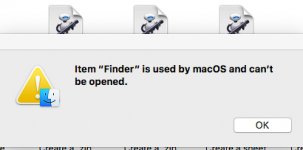You are using an out of date browser. It may not display this or other websites correctly.
You should upgrade or use an alternative browser.
You should upgrade or use an alternative browser.
Checking Macbook storage
- Thread starter oisin001
- Start date
- Joined
- Apr 15, 2016
- Messages
- 967
- Reaction score
- 25
- Points
- 18
- Location
- Canada
- Your Mac's Specs
- rMBP i7 mid 2012 macOS 10.12
No, it's not a feature. I see a breakdown of disk usage within a few seconds.
I suggest Disk Utility/First Aid and see if that sorts things out.
Failing that, OnyX might be the way to go.
Download version 3.2.1 from http://www.titanium.free.fr/onyx.html and run "Automation" without changing any defaults.
I suggest Disk Utility/First Aid and see if that sorts things out.
Failing that, OnyX might be the way to go.
Download version 3.2.1 from http://www.titanium.free.fr/onyx.html and run "Automation" without changing any defaults.
- Joined
- Nov 28, 2007
- Messages
- 25,564
- Reaction score
- 486
- Points
- 83
- Location
- Blue Mountains NSW Australia
- Your Mac's Specs
- Silver M1 iMac 512/16/8/8 macOS 11.6
Is it ossible you have completed three or more 'upgrades' to the various operating systems? If so might be a good time for a clean install after backing up of course.
- Joined
- Jan 20, 2012
- Messages
- 5,068
- Reaction score
- 431
- Points
- 83
- Location
- North Carolina
- Your Mac's Specs
- Air M2 ('22) OS 14.3; M3 iMac ('23) OS 14.3; iPad Pro; iPhone 14
It could be a feature of Sierra that when I now go to check storage usage on my MBP I no longer see the detail of what is using how much, all I get is a greyed out line of the total used. See attached. View attachment 25382
Hello Oisin... - I am on Sierra 10.12.1, and when I look at 'Storage' on my laptops, I also first see the 'Calculating...' bar shown in the top half of your image, which quickly turns into the expected multi-colored one shown in the screen capture below. Apparently for some, this 'Calculating...' bar seems to be persistent and possibly a bug in the macOS? There are plenty of similar complaints on 'googling' the issue - just one quote below from HERE - my first question is whether you have updated to 10.12.1? If not, then give that a try and hopefully others having a similar complaint will post - Dave
.About This Mac / Storage never completes: If you open About This Mac and select the Storage tab, the top bar should, after a while, display the disk usage on your startup volume. Many users are reporting that this remains stuck at Calculating…, and that one or more of the sections in the left of the Manage… dialog also remain busy and never report a size, even after 2 weeks. These appear to be bugs. No workaround has been discovered.
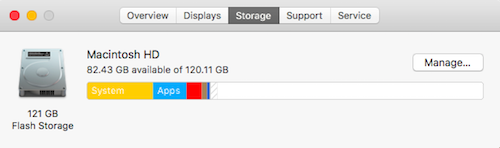
- Joined
- Jun 12, 2011
- Messages
- 9,696
- Reaction score
- 1,882
- Points
- 113
- Location
- Melbourne, Australia and Ubud, Bali, Indonesia
- Your Mac's Specs
- 2021 M1 MacBook Pro 14" macOS 14.4.1, Mid 2010MacBook 13" iPhone 13 Pro max, iPad 6, Apple Watch SE.
I would think that what you are seeing indicates that spotlight has not completed indexing the drive. It does say calculating so I would just give it some time.
Sent from my iPhone using Mac Forums
Sent from my iPhone using Mac Forums
Thank you all for your interest and input. Having run disk repair I have now got the coloured progress bar back though rather slowly. Could the sluggishness be due to only having 4GB of RAM and having so many Apps open (including MS Office for MAC and Lightroom)? Would it still be advisable running Titanium?
- Joined
- Jun 12, 2011
- Messages
- 9,696
- Reaction score
- 1,882
- Points
- 113
- Location
- Melbourne, Australia and Ubud, Bali, Indonesia
- Your Mac's Specs
- 2021 M1 MacBook Pro 14" macOS 14.4.1, Mid 2010MacBook 13" iPhone 13 Pro max, iPad 6, Apple Watch SE.
As a dear Jewish friend of mine was want to say, "It caint hoit."
M
MacInWin
Guest
Right click on the app, then "Open." A box will open warning that it's not from the App Store and asking you to confirm you want to run it. Confirm and it will run and you won't be asked again.
- Joined
- Jan 20, 2012
- Messages
- 5,068
- Reaction score
- 431
- Points
- 83
- Location
- North Carolina
- Your Mac's Specs
- Air M2 ('22) OS 14.3; M3 iMac ('23) OS 14.3; iPad Pro; iPhone 14
Thanks Rod. I'm just a little nervous about any 3rd party software I'm not familiar with. I'll give it a go a see what comes up..............
Sorry to be a pain but it appears I can't run Titanium because it's a 3 party App not being allowed due to my security settings. Any idea where I go to get it accepted without letting the whole street?
Hi again Oisin... - OnyX is a 3rd party app that is used by MANY of us here, and is typically the only maintenance program recommended to run on macOS computers; as already suggested, simply use w/ the set defaults.
Jake has already given you the direction needed to open and run OnyX - Apple's Gatekeeper has become much stricter by not permitting the option of running apps 'from anywhere', as was present previously in macOS - discussion HERE; a few pics may help - the first is from my laptop on Sierra - I have only 2 choices; the second is from the link showing the previous third choice, which could be checked and would open apps from 'non-identified developers'. NOW, that third option can be brought back by using the 'terminal', if desired (see link) - I've not done so. Hope this adds some more understanding as to these changes. Dave
.
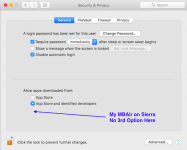
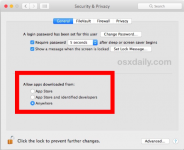
Thank you all for your help and particularly Dave for going to all the trouble of that very comprehensive explanation. I have now run Titanium and all appears as it should be. Having now used the Automation I am interested in what folk think of the cleaning feature.
- Joined
- May 21, 2012
- Messages
- 10,739
- Reaction score
- 1,189
- Points
- 113
- Location
- Rhode Island
- Your Mac's Specs
- M1 Mac Studio, 11" iPad Pro 3rd Gen, iPhone 13 Pro Max, Watch Series 7, AirPods Pro
Finder is a part of macOS/OS X/Mac OS X, but is not an "Application" and will not be in your Application folder.
- Joined
- Nov 28, 2007
- Messages
- 25,564
- Reaction score
- 486
- Points
- 83
- Location
- Blue Mountains NSW Australia
- Your Mac's Specs
- Silver M1 iMac 512/16/8/8 macOS 11.6
Repeat I think a format and clean install would do wonders.
M
MacInWin
Guest
I recommend against turning off Gatekeeper, either by the option pre-Sierra, or by the Terminal commands in Sierra. The analogy is that Gatekeeper is like the door to your residence. Yes, it's a bit of a pain to have to unlock it every time you get home, but the locks are there on the door to keep bad guys out. Allowing apps from the Apple store to install, plus certain developers, is like giving trusted friends a key to the door. They can come and go, all is OK, you trust them. But disabling Gatekeeper is like taking the door off the hinges because it's inconvenient to unlock. You are just looking for trouble if anything can run. IMHO and totally unsolicited.
- Joined
- May 21, 2012
- Messages
- 10,739
- Reaction score
- 1,189
- Points
- 113
- Location
- Rhode Island
- Your Mac's Specs
- M1 Mac Studio, 11" iPad Pro 3rd Gen, iPhone 13 Pro Max, Watch Series 7, AirPods Pro
I think of Gatekeeper as "the alarm system" for the house, if you leave it off... It'll let you know someone wants in, and you get to decide the outcome.I recommend against turning off Gatekeeper, either by the option pre-Sierra, or by the Terminal commands in Sierra. The analogy is that Gatekeeper is like the door to your residence. Yes, it's a bit of a pain to have to unlock it every time you get home, but the locks are there on the door to keep bad guys out. Allowing apps from the Apple store to install, plus certain developers, is like giving trusted friends a key to the door. They can come and go, all is OK, you trust them. But disabling Gatekeeper is like taking the door off the hinges because it's inconvenient to unlock. You are just looking for trouble if anything can run. IMHO and totally unsolicited.
Repeat I think a format and clean install would do wonders.
I keep backups via TM but am not sure of how, or feel confident enough to do a full clean install of t he operating system and everything. I've got myself in enough trouble with this little glitch.

As I stated, I think it best to leave well enough alone for the time being.
Thank you all again for your interest and help.
- Joined
- Jun 12, 2011
- Messages
- 9,696
- Reaction score
- 1,882
- Points
- 113
- Location
- Melbourne, Australia and Ubud, Bali, Indonesia
- Your Mac's Specs
- 2021 M1 MacBook Pro 14" macOS 14.4.1, Mid 2010MacBook 13" iPhone 13 Pro max, iPad 6, Apple Watch SE.
I think most of us clone our HD's these days. Carbon Copy Cloner and Super Duper allow you a month free to trial and of course you can test it by booting your computer with the clone so you can satisfy yourself that all is well before erasing.


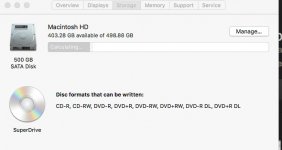

 On checking apps I find that Finder is no longer there. See below message...
On checking apps I find that Finder is no longer there. See below message...