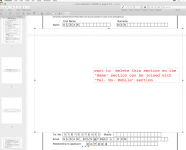You are using an out of date browser. It may not display this or other websites correctly.
You should upgrade or use an alternative browser.
You should upgrade or use an alternative browser.
how to delete a section or rectangular section, using preview
- Thread starter Applet
- Start date
- Joined
- Jul 17, 2009
- Messages
- 15,765
- Reaction score
- 2,106
- Points
- 113
- Location
- MA
- Your Mac's Specs
- 2022 Mac Studio M1 Max, 2023 M2 MBA
The PDF was generated poorly and you are not going to accomplish what you want with Preview. A full fledged PDF editor might be able to help, but you really should go back to the source document and ensure that is properly aligned without those huge gaps.
OP
- Joined
- Sep 19, 2012
- Messages
- 333
- Reaction score
- 0
- Points
- 16
- Location
- HONGKONG
- Your Mac's Specs
- Catalina 10.15.3
The original form is an .xls file, it is perfectly aligned with no gaps, l open it with Libreoffice, and l go to file, export as .pdf . l then open it up in preview to fill in the form. the form has some nadly misaligned parts as shown, how can l delete those parts with preview? there are many things l can do with preview like 'tippex' out printing mistakes, type in my own text or annotate my signature, surely it can delete those big gaps?
- Joined
- May 21, 2012
- Messages
- 10,739
- Reaction score
- 1,189
- Points
- 113
- Location
- Rhode Island
- Your Mac's Specs
- M1 Mac Studio, 11" iPad Pro 3rd Gen, iPhone 13 Pro Max, Watch Series 7, AirPods Pro
Why not fill in the form with Libre Office, then export as PDF? Or, better yet, try Soft Maker Office, SoftMaker Office and use that instead. The free version is all you will need.
- Joined
- Sep 16, 2008
- Messages
- 3,555
- Reaction score
- 610
- Points
- 113
- Location
- Canada
I would try using a different Office program as well.
There are several free ones for the Mac - FreeOffice seems to be the most recommended at this time.
Trying to delete these gaps in Preview is going to be an exercise in frustration - I find that even Adobe Acrobat can't always edit pdf files properly and it's much better than Preview in that respect.
I tried saving an Excel file as a pdf and then open it in Preview to see if I could duplicate the problem you have.
However, I opened the Excel file in Microsoft Office and the pdf file came out perfectly - so I think trying a different Office program is your best bet.
There are several free ones for the Mac - FreeOffice seems to be the most recommended at this time.
Trying to delete these gaps in Preview is going to be an exercise in frustration - I find that even Adobe Acrobat can't always edit pdf files properly and it's much better than Preview in that respect.
I tried saving an Excel file as a pdf and then open it in Preview to see if I could duplicate the problem you have.
However, I opened the Excel file in Microsoft Office and the pdf file came out perfectly - so I think trying a different Office program is your best bet.
- Joined
- Jan 23, 2008
- Messages
- 65,248
- Reaction score
- 1,833
- Points
- 113
- Location
- Keller, Texas
- Your Mac's Specs
- 2017 27" iMac, 10.5" iPad Pro, iPhone 8, iPhone 11, iPhone 12 Mini, Numerous iPods, Monterey
I agree with member "krs". An *.xls file is not always going to display well using a version of Office other than Microsoft and then exporting to a *.pdf file. I'm not a fan of LibreOffice for several reasons, but there are other versions of Office that do much better. As already recommended, try FreeOffice from SoftMaker.
OP
- Joined
- Sep 19, 2012
- Messages
- 333
- Reaction score
- 0
- Points
- 16
- Location
- HONGKONG
- Your Mac's Specs
- Catalina 10.15.3
l had used openoffice before and ran into some problems, libreoffice was recommended. l use that now, but is freeoffice from softmaker most reliable and user friendly? l only ever use words programme. but if forced to fill in a form that is in .xls l use it as a word programme, and text often doesnt go left to right.
- Joined
- Sep 16, 2008
- Messages
- 3,555
- Reaction score
- 610
- Points
- 113
- Location
- Canada
I have only used these alternate Word programs a few times - right now still using MS Office 2011 until I update my macOS, but my impression is that FreeOffice comes closest to MS Office compared to OpenOffice and LibreOffice.
I think it's certainly worth a try.
I think it's certainly worth a try.
- Joined
- Aug 29, 2009
- Messages
- 142
- Reaction score
- 33
- Points
- 28
- Location
- New York City
- Your Mac's Specs
- 2021 M1 Mini, 2020 MacBook Air
I think the xls file may have some hidden elements that are generating page breaks. Can you alter the page length (say, 8.5 by 72) so that the whole thing fits on one long page? Alter in the spreadsheet, and also try altering in the pdf.
Also, you say you "export" to a pdf file. Does "save as pdf" from the print menu give the same results? There's also PDFwriter, a freebie printer driver that you can select from your list of printers; it spools a print job but then sends the output to a pdf file instead of to a physical printer. It gives different results from the "export" command, since it applies printer settings (margins, scaling, paper size, etc.)
Also, you say you "export" to a pdf file. Does "save as pdf" from the print menu give the same results? There's also PDFwriter, a freebie printer driver that you can select from your list of printers; it spools a print job but then sends the output to a pdf file instead of to a physical printer. It gives different results from the "export" command, since it applies printer settings (margins, scaling, paper size, etc.)