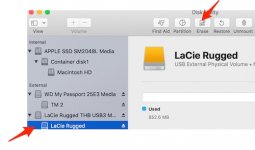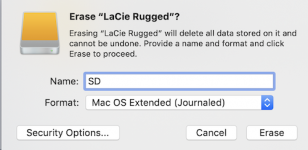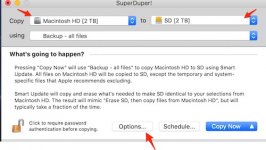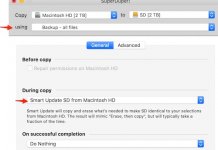@lori,
As promised:
We are going to start from scratch because I don’t things went well. So, first off, we have to format the the External Hard Drive (EHD) to which you are going clone your Mac.
Connect the EHD via USB directly to your Mac. Now open Disk Utility (DU) - found in Finder > Applications > utilities > Disk Utility.
Leave it for a moment to populate all your Drives. Select your chosen EHD. It will likely bear the name of the manufacturer, say, Toshiba, Seagate etc.. Under this will be an indent. Click on that. Then from the top of the DU window, choose “Erase”. From the small window that appears, you will see NAME. In that box, give the Disk a name - say - SD.
Underneath the NAME is FORMAT. Choose “Mac OS X Extended (Journaled)”. Then click “Erase”. (We are choosing this format because you are on Sierra).
See images below:
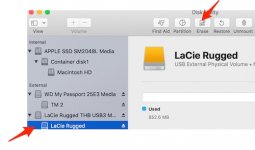
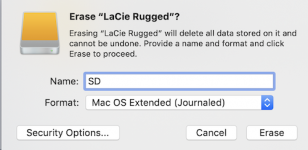
When that is done, you will see on your desktop the EHD with the word SD beside or underneath it.
Now open SuperDuper! (SD!) In "Copy" will be Macintosh HD. In the box “To” navigate to your EHD on the Desktop named “SD”. Underneath is another box in which, if not already chosen for you, select “Backup - all files”.
Before we start, look below and click on “Options”. In the Box “During Copy”, choose Smart Update Super Duper etc - it may be there by default. If not, choose it.
Then click OK. That takes you back to picture 3. See below:
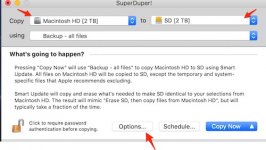
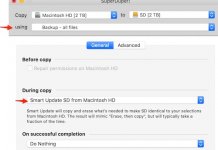
We are now ready to go - at last! Click on “Copy Now”. That will start the process. Let it proceed. It will take a long time, but subsequent copies will be incremental because we have chosen “Smart Update” and take much less time. When it is finally finished, Quit SuperDuper! (SD!).
Remember to Eject the “SD” EHD properly, unless you aim to keep it attached all the time.
Try that and let us know. Good luck.
Ian