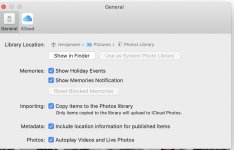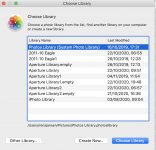@rens51
I had the same difficulty as you. I had been using Aperture since its inception and, recognising that it would not be supported beyond macOS Mojave, I enlisted the help go Apple Support by telephone.
They talked me through what, in the event, was a very straightforward integration with Photos app.
The crucial thing was to create an additional library within Photos and import Aperture into that.
The only disappointment was that some of my metadata was lost in the process; but all the images were created in the new library. My requirements are unlikely to be representative. My Aperture library contained multiple layers of metadata relating to each image.
So, the questions I have to put to you are:
Was your Aperture library transferred into your existing Photos library or did you create a second library within Photos to accommodate Aperture?
If the former, it is very easy to determine that all is well by opening Photos and confirming that the images from Aperture are there.
If you created a second Photos library to receive your Aperture library (which incidentally is the better option), then you need to hold down the Option Key whilst clicking on the Photos app and it will list all your Photos libraries. Choose the Aperture library from the list.
Once you have confirmed that your Aperture images are in Photos (by either method), you can delete the original Aperture library - indeed you can delete the Aperture app completely.
Being a very, very cautious person, I copied the Aperture library to an External Hard Drive (EHD) before taking that step - just in case.
I hope this helps. It would be rather nice to hear how you transferred your Aperture library to Photos - integrated or new library.
Don't delete anything till we and you know that all is safe.
Ian