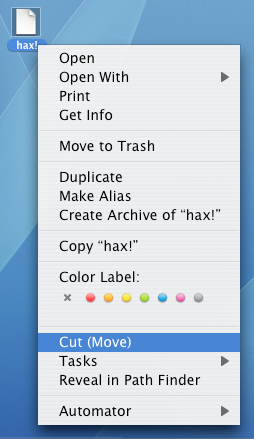[edited: made a mistake about the shortcuts]
You might know about these Finder keyboard shortcuts:
Command O = open folder
Command Shift O = go folder in a new window
Command Up = go to the enclosing folder (a.k.a. go "up" a level)
Together, you could do this:
Command Up to go to the enclosing folder.
When you do this, the Finder will have the folder that you just "came out of" selected.
As such, you can immediately press Command Shift O to open the folder in a new window.
Now you have both folders open.
Alternative method:
Go to the enclosing folder, put it in List View, and click on the arrow on the left of the folder icon to open the sub-folder.
Then, you can drag the file(s) from the sub-folder to the folder;
drop the file over the "Arrange By" bar (Name, Date Modified, Size, Kind) on the top to drop it in the current folder.
Yet another method:
;p
Added it with something called OnMyCommand and OMCEdit. Google it.
There are other ways to add Cut to the Finder as well.