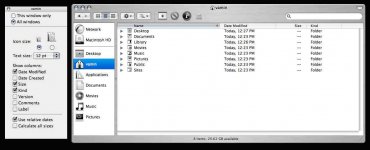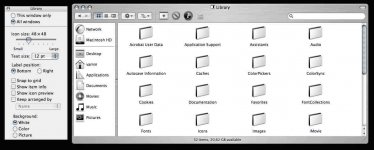- Joined
- Mar 21, 2007
- Messages
- 21
- Reaction score
- 0
- Points
- 1
- Location
- San Diego, CA
- Your Mac's Specs
- MacBook Black 2GHz 1GB RAM 120GB HDD
hey all.. switched over to a macbook a month ago and still try to get used to the new OS. one thing thats annoying me is the Finder view options are not sticking. i searched everywhere and couldnt find a useful solution.
i want all my windows to be in the "List" view and also to be sorted by "Kind" ... i used Automater to change the views on all my folders, but new folders do not stick with this convention i want.
under Finder > "Show View Options" ... i selected "All Windows" for the view I like, but it does not seem to stick globally..
any ideas what this noob is doin wrong haha
i want all my windows to be in the "List" view and also to be sorted by "Kind" ... i used Automater to change the views on all my folders, but new folders do not stick with this convention i want.
under Finder > "Show View Options" ... i selected "All Windows" for the view I like, but it does not seem to stick globally..
any ideas what this noob is doin wrong haha