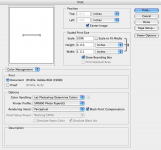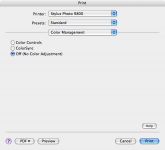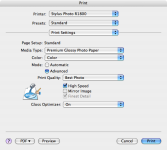Hey everyone I really need some help here. I have an Epson R800 printer and I use I Photo to organize my prints. My images our JPEG 1600 x 1200 from my old 2 mega pix camera and 3072 x 2076 from my 7.1 mega pix camera. My pictures looks great on the monitor but went I print them out, they our much darker. What do I need to do to correct this? These are gloss prints. :doctor:
You are using an out of date browser. It may not display this or other websites correctly.
You should upgrade or use an alternative browser.
You should upgrade or use an alternative browser.
Digital prints come out dark
- Thread starter kmaultsby
- Start date
- Joined
- Jun 6, 2006
- Messages
- 1,153
- Reaction score
- 94
- Points
- 48
- Your Mac's Specs
- MacBook 2.0GHz White, 512MB RAM, 60GB HDD
You need to check the colour profiles for your printer. Open up the Printer list and click the 'color sync' button. You should get a colour profile on the driver disk, or maybe off the internet. You can add it to you printer in their and so it will know how to properly convert colour to match the printer's abilities.
- Joined
- Sep 9, 2006
- Messages
- 690
- Reaction score
- 51
- Points
- 28
- Your Mac's Specs
- macbook
hmm, seems that people aren't supposed to care about CMYK as much these days...
Best thing to do is do a test print, and colour match to the print (as each printer will vary - so what you see on screen is rarely what prints)
Quite a few digital cameras these days come with their own print setup software. The one I got with my Finepix operates very closely to how camera stores offer their DIY print stations - order the number of prints, paper size etc. Simple click operation. Printing through that, I found the colours to be very accurate to what I was shown on screen. If anything like that came with either of your cameras, give it a shot - colour profiles would more than likely have been taken into consideration as it's camera-specific software.
If not, do your best to colour correct from test prints and/or check colour profiles.
Best thing to do is do a test print, and colour match to the print (as each printer will vary - so what you see on screen is rarely what prints)
Quite a few digital cameras these days come with their own print setup software. The one I got with my Finepix operates very closely to how camera stores offer their DIY print stations - order the number of prints, paper size etc. Simple click operation. Printing through that, I found the colours to be very accurate to what I was shown on screen. If anything like that came with either of your cameras, give it a shot - colour profiles would more than likely have been taken into consideration as it's camera-specific software.
If not, do your best to colour correct from test prints and/or check colour profiles.
- Joined
- Jul 7, 2005
- Messages
- 604
- Reaction score
- 39
- Points
- 28
- Location
- North Boston, NY
- Your Mac's Specs
- PowerMac G5 2.3 ghz 6.5 GB ram 20" cinema display ..15" Macbook Pro 2.33 Core 2 Duo 2 Gig RAM
Color management is a very in depth subject.
I only print on papers that supply color profiles for the printers I use. If your monitor is color calibrated and you convert the image to the paper profile for the paper it should come out fine.
With the Epson R800, either Epson or Ilford papers should work great these work well in the R300 and R2400 however I have not tried them in the R800. There are other brands as well, just check the website to see if they supply paper profiles for your printer.
I only print on papers that supply color profiles for the printers I use. If your monitor is color calibrated and you convert the image to the paper profile for the paper it should come out fine.
With the Epson R800, either Epson or Ilford papers should work great these work well in the R300 and R2400 however I have not tried them in the R800. There are other brands as well, just check the website to see if they supply paper profiles for your printer.
- Joined
- Feb 2, 2004
- Messages
- 12,455
- Reaction score
- 604
- Points
- 113
- Location
- PA
- Your Mac's Specs
- MacBook
Hehe, I agree.dtownley1 said:hmm, seems that people aren't supposed to care about CMYK as much these days...
Best thing to do is do a test print, and colour match to the print (as each printer will vary - so what you see on screen is rarely what prints)
First thing, make sure that your photo file is set for CMYK color, BEFORE you print.
Next, check your printer's color profile, etc.
Lastly, I too recommend doing a test print.
- Joined
- Apr 29, 2006
- Messages
- 4,576
- Reaction score
- 378
- Points
- 83
- Location
- St. Somewhere
- Your Mac's Specs
- Mac Studio, M1 Max, 32 GB RAM, 2 TB SSD
As Odin_aa said, color management is a VERY complex topic. First of all, take heart. I have exactly the same printer you do, and the results are excellent once you set things up properly. To get started, you need the full set of color profiles for the printer and the papers you use. These are available at the Epson site for your printer. I use their Premium Glossy Photo Paper (I am not at home, so I can't check this name, but it is their top end photo paper) and got a color profile for that printer using that paper.
Next, you need a color management aware software package such as Photoshop to really excel here. If you don't you may need to tinker with printer driver settings until you get something that you are reasonably happy with. If you do have Photoshop, I would strongly recommend you go out and get Scott Kelby's "Photoshop CS2 Book for Digital Photographers". This excellent book has a whole chapter on color management (about which whole BOOKS have been written, but Kelby covers the highligts well in his book) and includes a complete recipe for nearly faultless color reproduction in prints. The kicker is that his examples use Epson printers, so you will find it very, very helpful.
Good luck.
Next, you need a color management aware software package such as Photoshop to really excel here. If you don't you may need to tinker with printer driver settings until you get something that you are reasonably happy with. If you do have Photoshop, I would strongly recommend you go out and get Scott Kelby's "Photoshop CS2 Book for Digital Photographers". This excellent book has a whole chapter on color management (about which whole BOOKS have been written, but Kelby covers the highligts well in his book) and includes a complete recipe for nearly faultless color reproduction in prints. The kicker is that his examples use Epson printers, so you will find it very, very helpful.
Good luck.
Thanks for all the replies I had to color calibrate the monitor and for some reason the prints began to print normal. First thing, make sure that your photo file is set for CMYK color, BEFORE you print. Were do you do this at?
S
sursuciofla
Guest
I would also like to add that a CRT monitor gives a more accurate view of what you will see when it goes to print. If you use LCD you need to learn what the curve is and adjust your image accordingly, using the iphoto tools. I use photoshop and pretty much have a grasp of print profiles for different printers and my images come out near exactly as I want them. Good luck buddy! :batman:
- Joined
- Oct 6, 2006
- Messages
- 55
- Reaction score
- 1
- Points
- 8
- Location
- Toronto
- Your Mac's Specs
- Powerbook G4 15' - Ultimate Drive- 100GB hard drive
You can change the colour mode under Image > Mode > CMYK
I don't think this is your problem though
What i would try is try to get you printer to stop fighting with your printer.
I've attached some screenshots.
The Printer profile pulldown in the 3rd shot (it should be the first because it is the first screen you'll see, if you don't see all the extra options then click more options on the right hand side) like i was saying the 3rd shot shows the Colour Management and Printer profile pulldown. Select the same things i've selected, i've chose the Epson 800 glossy photo paper.
the reason you select "Let photoshop determine colours" is beacuse photoshop is far more advanced at colour correction than your printer so it will do a better job.
check the other shots and it should help you with your problem, if not then it's a good lesson in colour management. lol
This is my first time writing this all down it's easier to show people so if you have any questions then hit me back
hope this helps
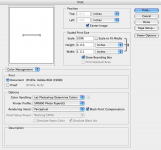
I don't think this is your problem though
What i would try is try to get you printer to stop fighting with your printer.
I've attached some screenshots.
The Printer profile pulldown in the 3rd shot (it should be the first because it is the first screen you'll see, if you don't see all the extra options then click more options on the right hand side) like i was saying the 3rd shot shows the Colour Management and Printer profile pulldown. Select the same things i've selected, i've chose the Epson 800 glossy photo paper.
the reason you select "Let photoshop determine colours" is beacuse photoshop is far more advanced at colour correction than your printer so it will do a better job.
check the other shots and it should help you with your problem, if not then it's a good lesson in colour management. lol
This is my first time writing this all down it's easier to show people so if you have any questions then hit me back
hope this helps