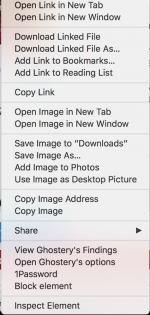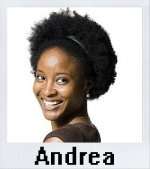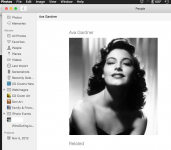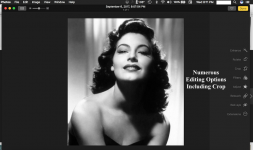Hello and welcome to the forum!

First, you should have provided some more information on your computer and software - from you comments, I'm assuming that you have a Mac (if so, provide model and year) and are wanting to use the Photos App in macOS (what version is installed on your machine, current one is Sierra 10.12.6)?
Second for myself, I usually grab web images in several ways: 1) Right-click & select 'Save...Downloads' (image will be copied to your DL folder) or 'Add Image to Photos' directly; and 2) Screen Capture (CMD-SHIFT-4) which allows selecting a portion of the image desired, and saved to your Desktop folder - these images can then be opened in Finder and/or imported into the Photos App (or saved immediately to Photos).
Caveat - keep in mind that if the images are 'Copy Protected', then the right-click may not work, permission may be needed, or the pics need to be purchased (might be the requirement w/ Getty Images - I don't know?). Finally, I'm not sure what you mean by 'Headshots'? Please provide answers to the questions and more specific comments can be made. Dave