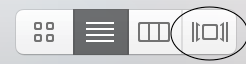Apologies if this has been answered previously, it seems a basic question but I haven't been able to find it in a few different searches.
Is there some method within Finder, or a very simple app, which allows you to browse through a folder of photos and delete the bad ones as you go?
(I don't want to use an image management app such as Photos or Picasa. If anyone remembers them, a modern-day equivalent of Qpeg or Lview would suffice!)
Thanks.
Is there some method within Finder, or a very simple app, which allows you to browse through a folder of photos and delete the bad ones as you go?
(I don't want to use an image management app such as Photos or Picasa. If anyone remembers them, a modern-day equivalent of Qpeg or Lview would suffice!)
Thanks.