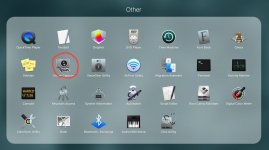Recently switched from a Motorola Droid to a LG G3. I generally do not store photos on my phone. and transferring my photos onto Photo was the same process but I am recently having some issues...
A. When I plug in the USB, my most recent photos load onto the page under "New Photos". Other photos are above them under "Already Imported 20 Photos". A couple of them are old photos that are still on my phone but others are random. Why are these listed?
B. Normally, I can click on Import, then Select All under Edi then click Export under File.
Under all of the headings (Photos, Shared, etc.), it states "Importing 181 photos" but I see no progress.
I have tried to click "Select All" under Edit which puts a check mark on each photo and then I click "Export" under File and nothing happens.
C. It has also been importing pixelated versions of each photo which I am forced to delete.
For the last two days a little screen stated...shutting down Photos. I finally restarted the computer to make that disappear.
OS X El Capitan
10.11.6
A. When I plug in the USB, my most recent photos load onto the page under "New Photos". Other photos are above them under "Already Imported 20 Photos". A couple of them are old photos that are still on my phone but others are random. Why are these listed?
B. Normally, I can click on Import, then Select All under Edi then click Export under File.
Under all of the headings (Photos, Shared, etc.), it states "Importing 181 photos" but I see no progress.
I have tried to click "Select All" under Edit which puts a check mark on each photo and then I click "Export" under File and nothing happens.
C. It has also been importing pixelated versions of each photo which I am forced to delete.
For the last two days a little screen stated...shutting down Photos. I finally restarted the computer to make that disappear.
OS X El Capitan
10.11.6
Last edited by a moderator: