- Joined
- Dec 7, 2015
- Messages
- 4
- Reaction score
- 0
- Points
- 1
- Your Mac's Specs
- 27" iMac (late 2015), 8GB, 1TB Fusion, AMD Radeon R9 M390 with 2GB, Magic Keyboard & Mouse
The icon for Maps is not correct on my system for just one of the user accounts. Image of icon attached.
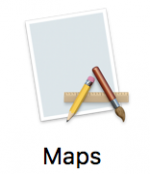
The correct Maps icon appears just fine in the "Get Info" window. I cannot paste the correct icon to the "Get Info" window. For some reason, it will not allow me to change the icon in "Get Info".
I'm stumped. I have searched these forums for an answer, to no avail. I have Googled for a couple days, but found nobody with the same problem.
Any ideas on how to fix this issue?
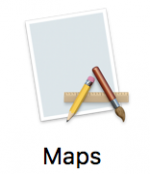
The correct Maps icon appears just fine in the "Get Info" window. I cannot paste the correct icon to the "Get Info" window. For some reason, it will not allow me to change the icon in "Get Info".
I'm stumped. I have searched these forums for an answer, to no avail. I have Googled for a couple days, but found nobody with the same problem.
Any ideas on how to fix this issue?




