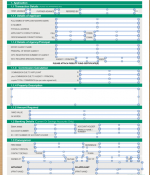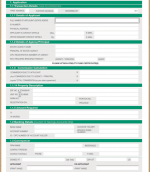Hi there,
I have created a MS Word document for a client, which needs to be completed by users.
The document was created in the following way:
File: New Document: Insert Picture: Insert JPEG from file: Format Picture: Send Behind Copy: Draw Text Boxes over blank spaces in JPEG to be filled by the users.
When I send the document to the client they can not double click and fill in the text boxes.
I then attempted to convert the Text Boxes to frames instead, which worked. But when I get to the second page, pages start disappearing from the document when the text boxes are converted!!
I am attaching two images: One of the current (blue) text boxes, that don't work. And one of the (black) frames, that do work.
Can anyone tell me how to format the document for all text boxes to be converted to text frames automatically?
PLEASE HELP!!
Thank you,
Chenél
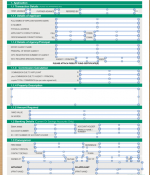
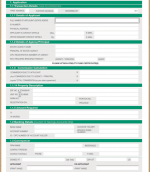
I have created a MS Word document for a client, which needs to be completed by users.
The document was created in the following way:
File: New Document: Insert Picture: Insert JPEG from file: Format Picture: Send Behind Copy: Draw Text Boxes over blank spaces in JPEG to be filled by the users.
When I send the document to the client they can not double click and fill in the text boxes.
I then attempted to convert the Text Boxes to frames instead, which worked. But when I get to the second page, pages start disappearing from the document when the text boxes are converted!!
I am attaching two images: One of the current (blue) text boxes, that don't work. And one of the (black) frames, that do work.
Can anyone tell me how to format the document for all text boxes to be converted to text frames automatically?
PLEASE HELP!!

Thank you,
Chenél