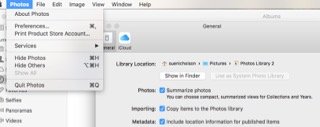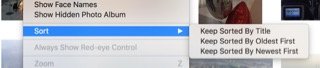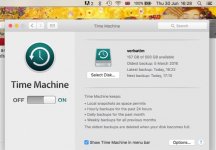- Joined
- Jun 27, 2016
- Messages
- 14
- Reaction score
- 0
- Points
- 1
New forum member, 73 yrs old, running Mavericks on a Mac mini, 2.5 Intel Core i5, 4 GB of memory. Questions about iPhoto:
With each new OS over the last 10 years, the iPhoto app has become less user-friendly, as I see it. My current peeves: photos are downloaded and placed in the library according to the date they were created rather than by date of download. This means that if I acquire photos taken by others, with their titles (or none) attached, they can immediately disappear to some unknown location in the library. Is there no way to alter this feature ? I am happy just to have the photos appear sequentially in my library, without the bother of assigning them to folders, Events, etc. Once I title them I can search and find easily . . .
Another change for the worse, with Mavericks, is that photos are now edited against a black background, so that I can't see what the edges contain (random unwanted border lines created in the scanning process, for instance) and thus have a hard time cropping accurately.
What changes of this nature can I expect if I go for El Capitan ? Does anyone know if Sierra will be better or worse (from my perspective) in these matters ? I am not a sophisticated user; any image manipulation I need can be done in iPhoto with the exception of "perspective correction," for which I use Gimp. The "social engineering" which has increasingly become a part of Apple software doesn't appeal to me at all, I'm sorry to say. I'm a simple guy, a designer and maker, very pleased with Apple hardware and software with the above exceptions . . . !
Thanks for any input. Steve
With each new OS over the last 10 years, the iPhoto app has become less user-friendly, as I see it. My current peeves: photos are downloaded and placed in the library according to the date they were created rather than by date of download. This means that if I acquire photos taken by others, with their titles (or none) attached, they can immediately disappear to some unknown location in the library. Is there no way to alter this feature ? I am happy just to have the photos appear sequentially in my library, without the bother of assigning them to folders, Events, etc. Once I title them I can search and find easily . . .
Another change for the worse, with Mavericks, is that photos are now edited against a black background, so that I can't see what the edges contain (random unwanted border lines created in the scanning process, for instance) and thus have a hard time cropping accurately.
What changes of this nature can I expect if I go for El Capitan ? Does anyone know if Sierra will be better or worse (from my perspective) in these matters ? I am not a sophisticated user; any image manipulation I need can be done in iPhoto with the exception of "perspective correction," for which I use Gimp. The "social engineering" which has increasingly become a part of Apple software doesn't appeal to me at all, I'm sorry to say. I'm a simple guy, a designer and maker, very pleased with Apple hardware and software with the above exceptions . . . !
Thanks for any input. Steve
Last edited: