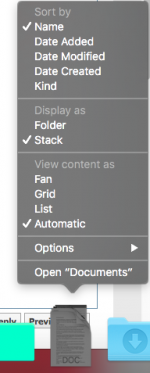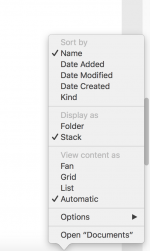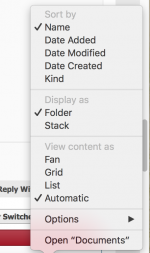- Joined
- Oct 24, 2014
- Messages
- 62
- Reaction score
- 0
- Points
- 6
Somehow my Documents folder got moved from the Desktop to >Users>my name> then it positioned itself under the "desktop" folder. I want to have that folder, Documents on my desktop, but when I try to MOVE it, it tries to copy everything. I didn't use the option key, but the command key, thinking it would MOVE the Documents folder to the Desktop. Any help will be appreciated.